Table of Contents
“Connection Error” Windows Admin Center the basics.
Windows Admin Center, previously Project Honolulu, is a fairly new product which is currently in Public Preview. It will be the new way of managing servers. With Windows Admin Center it is easier to just put Windows Core Servers only in your environment. Your helpdesk (system administrators) can then use Windows Admin Center as a GUI.
Of course, I also played around with Windows Admin Center, and so far, I have encountered 2 different problems that give almost the same error message. I have 2 different fixes below that can solve your problem. They are both quite short and you go through them quickly.
Fix 1 – “WinRM cannot complete the operation”
- Go to the gearwheel in the upper-right corner.
- Go to Access.
- Add a Security Group (Could be domain admins).

- Refresh Windows Admin Center.
- You should be able to connect to Connected Servers again.
Fix 2 – “WinRM cannot complete the operation”
If you are logged in more frequently on the Windows Admin Center, it is possible that the credentials used for “Managed As” have expired.
- Select a Server.
- Click on Managed As.

- Re-new the credentials
- Refresh Windows Admin Center
- Do this for each server.
Summary
If you run into another solution, can you indicate it in the comments?
Do you have any feedback or other ideas? Then you can leave a comment as well.
The complete error messages should someone Google on another part of the error messages:
Connecting to remote server failed with the following error message : WinRM cannot complete the operation. Verify that the specified computer name is valid, that the computer is accessible over the network, and that a firewall exception for the WinRM service is enabled and allows access from this computer. By default, the WinRM firewall exception for public profiles limits access to remote computers within the same local subnet. For more information, see the about_Remote_Troubleshooting Help topic.
Connecting to remote server failed with the following error message : WinRM cannot process the request. The following error with error code 0x8009030e occurred while using Negotiate authentication: A specified logon session does not exist. It may already have been terminated.
This can occur if the provided credentials are not valid on the target server, or if the server identity could not be verified. If you trust the server identity, add the server name to the TrustedHosts list, and then retry the request. Use winrm.cmd to view or edit the TrustedHosts list. Note that computers in the TrustedHosts list might not be authenticated. For more information about how to edit the TrustedHosts list, run the following command: winrm help config. For more information, see the about_Remote_Troubleshooting Help topic.

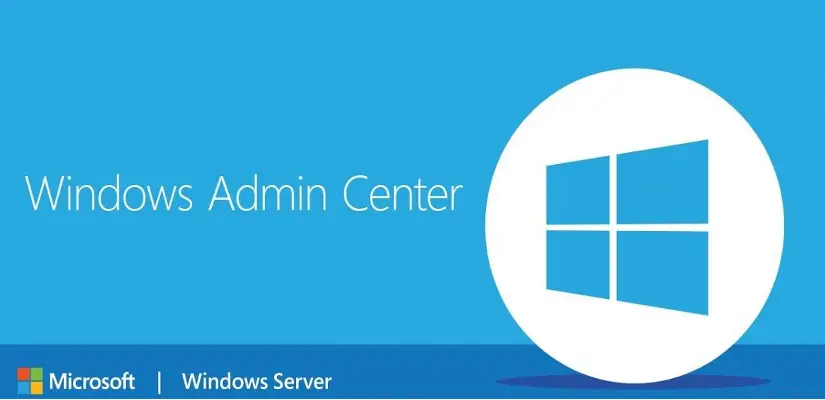
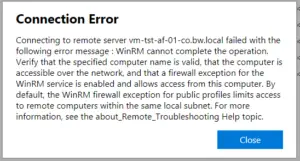
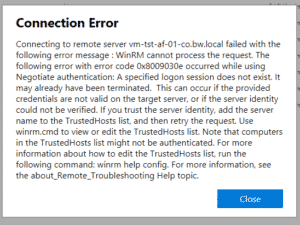
Thanks FLo, thats what did it for me !
Had the same problem with brand new installation (no https checked, no nothing).
What worked for me: added the Servers via IPv4-Address without correct authentication.
They will be added with IP and at first connect, you can enter the correct credentials.
–> Server now show up as IP-Address(HostName) and can be managed just fine.
As Flo TPG and W. Garnes state, if you don’t enable winrm for HTTPS and check the box during install it won’t work; this fixed my issue.
Thx for the hint!
While WAC installation probably WINRM HTTP*S* was checked on.
therefore you must enable a WINRM HTTPS listener on every server you wanna connect. Also you need a firewall rule:
winrm enumerate winrm/config/listener
winrm quickconfig -transport:https
winrm enumerate winrm/config/listener
Enable TCP Port 5986 for HTTPS in Windows Firewall, 5985 is HTTP
I had this problem also, however it turned out to be, when I performed the WAC install, I checked the box that required WinRM to utilize https:// however it was not configured to use this across my hosts. After reinstalling I did not check the box and allowed WinRM to use plain old http:// and that resolved this for me. Thanks for your article!
this worked. Didnt check https option
No access field to add security group