Table of Contents
Why would you want to remove the Gallery folder from File Explorer?
I was scrolling through Microsoft forums when I noticed a common question: “How do I remove the Gallery folder from File Explorer in Windows 11?”
Yeah, I can create a blog post about that! I don’t know why you would want that though.
Let’s remove the Gallery folder from File Explorer.
How to remove the gallery folder
Remove gallery via the Registry Editor
If you want to completely remove the Gallery folder from File Explorer, follow these steps:
- Press Win + R, type regedit, and hit Enter.
- Navigate to the following path:
Computer\HKEY_CLASSES_ROOT\CLSID\{e88865ea-0e1c-4e20-9aa6-edcd0212c87c} - Right-click the {e88865ea-0e1c-4e20-9aa6-edcd0212c87c} key and select Export to back-up the registery key.
- Right-click the {e88865ea-0e1c-4e20-9aa6-edcd0212c87c} key and select Delete.
- Close the Registry Editor and restart your PC.
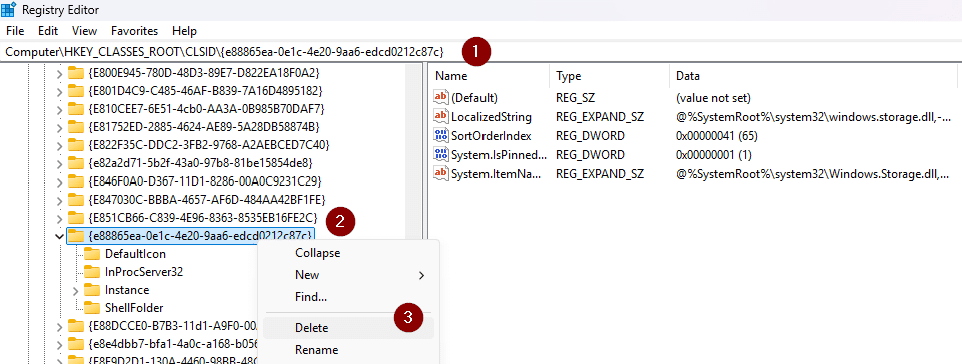
2. Hide the gallery folder using group policy (if possible)
If you’re using Windows 11 Pro, you can try to use the Group Policy Editor:
- Press Win + R, type gpedit.msc, and hit Enter.
- Navigate to:
User Configuration > Administrative Templates > Windows Components > File Explorer - Look for a setting related to Gallery visibility (I’m not sure if it’s there, at least not on my device).
- Set it to Disabled or Not Configured.
- Restart File Explorer.
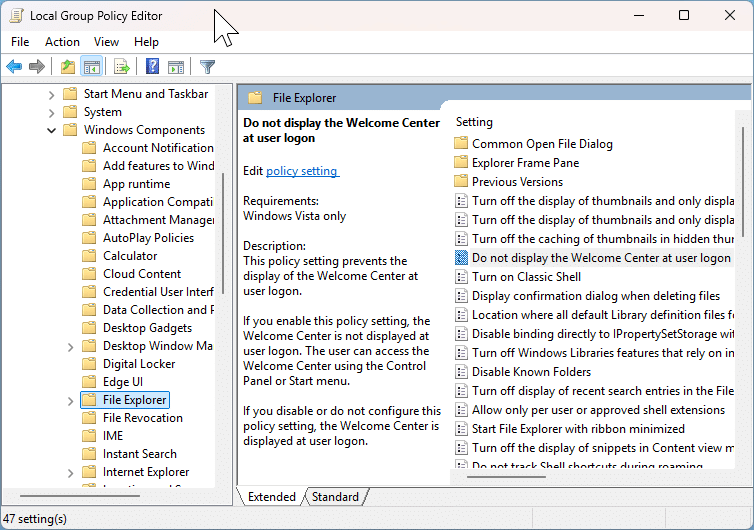
Why does the gallery folder appear?
With Windows 11, Microsoft introduced the Gallery feature in File Explorer to make it easier to access media files.
It automatically scans and organizes your pictures from different sources.
However, not everyone finds it useful, and some prefer a cleaner File Explorer.
This is from Microsoft Answers
This post is from answers.microsoft.com.
I have expanded the existing tutorial with screenshots.
If you have questions regarding this topic, please go to the following page:
Why are you using forum posts from Microsoft Community?

