Table of Contents
FIX: I accidently disabled my touchpad, but I’m missing a Fn button to enable it!
I had a great one this week! I was working on my Lenovo Yoga laptop and somehow, I suddenly disabled the touchpad.
Now I never work with a physical mouse anymore and only via my laptop’s touchpad. This is because of hygiene and convenience, but what if you suddenly switch off your touchpad?
…And what if your laptop does not have a functions(Fn), or at least the icon on the keyboard? because yeah, I must have selected a shortcut.

Now I don’t know for sure, but I’m guessing that a reboot should fix the problem (if it doesn’t get written to the registry), but I had some important work open I didn’t want to lose or save without the touchpad.
Luckily it’s easier than you think.
Let’s enable the touchpad again via the Windows settings
Press Windows + I to open Settings or press the Windows button and search for Settings.
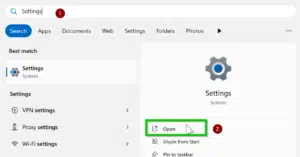
The focus is in the search bar, so start typing Touchpad and tab to Turn the touchpad on or off, or press enter and tab to it in the next screen.
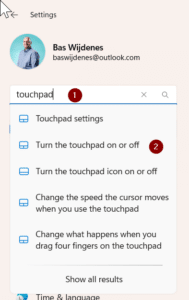
And as you can see the focus is on the toggler and turned off right now.
Press the spcaebar to turn it back on.

Your touchpad should work again without having to restart your device.
Do you know which shortcut disabled/enabled your touchpad? I’m curious!

