Table of Contents
Quick Access and its automatic adding of unwanted folders!
I recently received a new device with Windows 11, and as always, after setting it up, I go through my usual checklist.
One of the things that bothers me is the Quick Access tool adding folders I don’t want.
Every time, I find myself searching online for how to turn this off.
So, I decided to create my own tutorial!
Preventing automatic folder addition to Quick Access
By default, Windows adds frequently and recently used folders to Quick Access. To stop this behavior, follow these steps:
- Open File Explorer:
Click on the File Explorer icon in your taskbar or pressWin + Eon your keyboard.
- Access Folder Options:
In the File Explorer window, click on the See more menu (the three dots icon) in the toolbar.
Select Options from the dropdown menu.
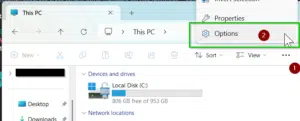
- Modify Privacy Settings:
In the Folder Options dialog box, ensure you’re on the General tab.
Locate the Privacy section at the bottom.
Uncheck the following options:
Show recently used files in Quick access
Show frequently used folders in Quick access
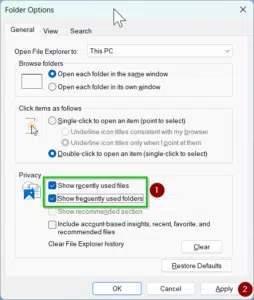
And if the Quick Access is not updated directly, you can do the following:
Click on the Clear button next to Clear File Explorer history to remove existing entries.
Click OK to apply the changes.
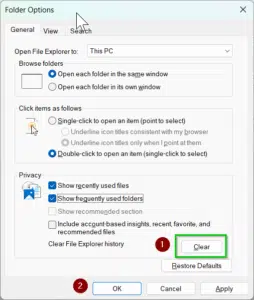
By unchecking these options, Quick Access will no longer automatically display recently or frequently used folders.
This allows you to maintain a cleaner and more organized Quick Access toolbar.
Manually pinning folders to Quick Access
With the automatic additions disabled, you might want to manually pin certain folders for easy access:
- Navigate to the Desired Folder:
Use File Explorer to locate the folder you frequently access. - Pin the Folder:
Right-click on the folder.
Select Pin to Quick access from the context menu.
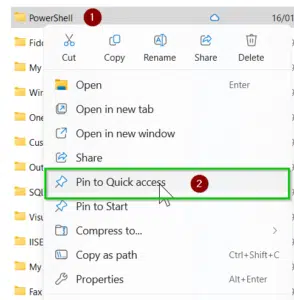
This action will add the selected folder to Quick Access, allowing you to customize it with only the folders you need.
Additional tips
- Removing Pinned Folders:
To unpin a folder, right-click on it within Quick Access and select Unpin from Quick access. - Clearing Quick Access History:
If you want to clear all current entries in Quick Access, follow the steps above to access Folder Options and click the Clear button in the Privacy section.
By customizing these settings, you can take control of your Quick Access toolbar, ensuring it only contains the folders you find most useful. This not only declutters your File Explorer but also enhances your overall productivity.
I hope you found this tutorial helpful! If you have any questions or need further assistance, feel free to leave a comment below.
This is from Microsoft Answers
This post is from answers.microsoft.com.
I have expanded the existing tutorial with screenshots.
If you have questions regarding this topic, please go to the following page:
Why are you using forum posts from Microsoft Community?

