Table of Contents
What if the Snipping Tool doesn’t work or start anymore?
I mostly use Greenshot, but sometimes it’s not the best tool for capturing certain elements. That’s when I rely on the Snipping Tool.
But what if the built-in Snipping Tool in Windows stops working? Below are some steps you can try to fix it.
Install the Snipping Tool from the Microsoft Store
The quickest and easiest way to reinstall Snipping Tool is by visiting the Microsoft Store. Here’s how you do it:
Open this link, that will directly open the Snipping Tool in the Microsoft Store:
https://apps.microsoft.com/detail/9MZ95KL8MR0L?hl=en-us&gl=NL&ocid=pdpshare
Or follow these steps:
- Open the Microsoft Store by typing “Microsoft Store” in the Start Menu search bar and selecting the app.
- In the Store, type “Snipping Tool” into the search bar at the top right.
- If Snipping Tool is listed, click Install.
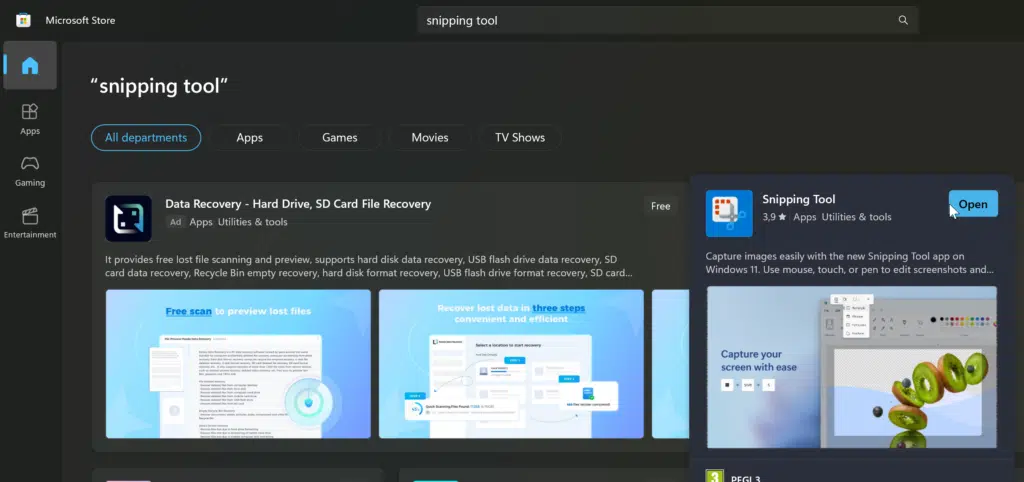
Have you tried to repair or reset the Snipping Tool?
In case the Snipping Tool is still present but not functioning correctly, you can try repairing or resetting the app. This method can fix minor issues and restore its functionality.
- Go to Settings > Apps.
- Scroll down to Snipping Tool and click on it.
- You will see two options: Repair and Reset. Start with Repair to see if it fixes the issue.
- If repairing doesn’t work, try Reset.
This option will reinstall the app, essentially giving it a fresh start while keeping your personal data intact.
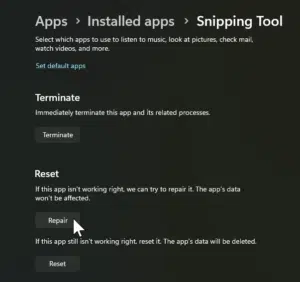
Use PowerShell to reinstall Snipping Tool
If you’re comfortable with using PowerShell, this is a more advanced method to reinstall Snipping Tool on Windows, you can also carefully follow the steps below.
- Open PowerShell as an Administrator. To do this, type PowerShell in the Start Menu, right-click on the result, and choose Run as Administrator.
- In the PowerShell window, enter the following command:
Get-AppxPackage *Microsoft.ScreenSketch* | Remove-AppxPackage- Next, run this command to reinstall Snipping Tool:
Get-AppxPackage -AllUsers -Name *Microsoft.ScreenSketch* | Foreach {Add-AppxPackage -DisableDevelopmentMode -Register "$($_.InstallLocation)\AppXManifest.xml"}After running these commands, Snipping Tool should be restored on your system. You can check the Start Menu again to verify that it’s available.
Why is the Windows Snipping Tool not available?
I have no idea but there could be a few different reasons behind it.
Here are some possibilities:
- System Update Issues: Windows updates might have caused the app to become corrupted or uninstalled.
- Missing or Corrupted System Files: Some essential system files that the Snipping Tool depends on might be missing or corrupted.
- App Settings Misconfiguration: Occasionally, settings in the Optional Features might be misconfigured, preventing Snipping Tool from appearing or being reinstalled.
This is from Microsoft Answers
This post is from answers.microsoft.com.
I have expanded the existing tutorial with screenshots.
If you have questions regarding this topic, please go to the following page:
Why are you using forum posts from Microsoft Community?

