Table of Contents
This tutorial should work for other services as well.
Before we begin, you may have stumbled upon this tutorial while having a problem with another service. The tutorial may also work for another service. Ultimately, it’s about the permissions rather than the service itself. Googling on ‘Windows could not start the Service on Local Computer‘ should be sufficient.
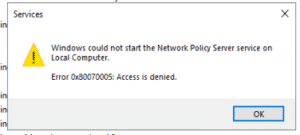
Let’s fix ‘Windows could not start the Network Policy Service on Local Computer.
- Go to the following directory:
C:\Windows\System32 - Search for directory IAS.
- Right-click it and select Properties.
- Go to the tab Security.
Here you’ll see all users and groups that have permissions to this directory. The NETWORK SERVICE user needs full control over C:\Windows\System32\IAS.
- Click Add.
- Search for user NETWORK SERVICE.
- Click OK.
- Check Full Control and click Apply.
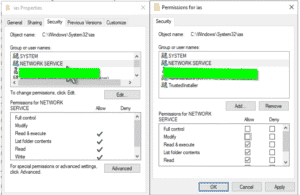
You will get another popup asking if you really want to change a system directory. Click Yes.
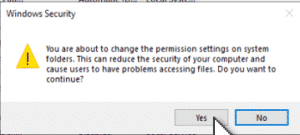
What’s up with dnary.xsd?
It is possible that you cannot apply the permissions on file dnary.xsd.
- Open the Properties for dnary.xsd.
- Go to the tab Security.
- Open Advanced.
- Change the Owner to yourself.
Now you can add NETWORK SERVICE to this file specifically.
There is a question mark on your map!
This post is a side quest from another tutorial. I ran into this while troubleshooting another issue.


Doesn’t work.