Table of Contents
Let’s just disable the Windows 10 feedback notification!
The tutorial consists of 2 parts. One is for the techies and the other is for the dummies. The parts consist of the same steps and the dummies include screenshots.
I also sent the dummies part to my 90-year-old grandmother. If you want to read the story behind the Windows 10 feedback notification, scroll all the way down.
Let’s disable Windows 10 feedback for the techies.
- Go to Start and select the Gear.
- Type in Feedback and choose Feedback & diagnostics settings.
- Search for Feedback Frequency and select Never.
Let’s disable Windows 10 feedback – Dummy style.
If you go to Start you will immediately see a Gear. Press this and the settings will be opened.
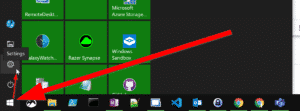
The settings are opened and here you can immediately type “Feedback” as I do in the screenshot.
And then choose “Feedback & diagnostics settings” in the list.
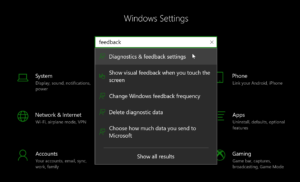
Here you will see all kinds of settings, but if you scroll down you will automatically come across Feedback Frequency. Please choose Never.
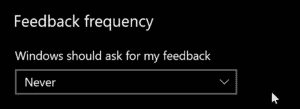
For me this is also on Never. The feedback also drove me crazy.
The 90 year old grandmother of my in-laws.
I received an email from my girlfriend’s grandmother that she got a pop-up every time she started her laptop in the Microsoft notifications about Windows 10 feedback.
This woman is (almost) 90, and can email by herself, even make online purchases, and much more. So often when she asks for help with her laptop, there is a problem that’s serious.
Every time she started up her PC, she got the message whether she wanted to give feedback about Windows 10, and whether it could be turned off.

