Table of Contents
Smooth scrolling, enabled or disabled?
Smooth scrolling is a visual effect that makes scrolling through content (like web pages, lists, or menus) feel more fluid and natural.
Instead of jumping abruptly from one section to another, the content glides smoothly, making the experience more pleasant, especially if you’re using a scroll wheel or touchpad.
Depending on what your need is, you can enable or disable smooth scrolling with the steps below.
Let’s enable or disable smooth scrolling system-wide in Windows
Click on Start and search for Device specifications.
Open it, then click Advanced system settings on the right.
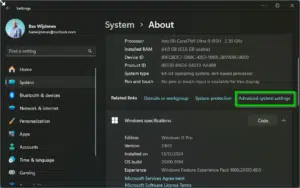
Accept the User Account Control (or click Yes). Under the Performance section, click Settings.
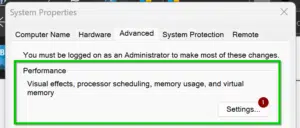
In the Visual Effects tab, look for Smooth-scroll list boxes.
Check the box to enable it.
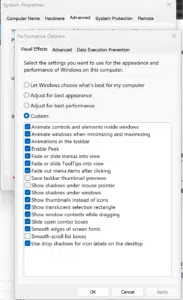
And click Apply.
Smooth scrolling is enabled by default, why would it be disabled?
Smooth Scrolling is usually enabled by default, but sometimes it gets turned off, either manually or due to system performance optimizations.
Potential Downsides:
- Performance impact on older PCs – If your system is low on RAM or has an older GPU, enabling smooth scrolling can make some animations feel sluggish.
- Not a fix for everything – Some apps (like Chrome) have their own smooth scrolling settings and changing this won’t affect them.
If you notice any lag after enabling it, you can always disable it again following the same steps.
This is from Microsoft Answers
This post is from answers.microsoft.com.
I have expanded the existing tutorial with screenshots.
If you have questions regarding this topic, please go to the following page:
Why are you using forum posts from Microsoft Community?


Like Mili said, this is NOT enabling system-wide smooth scrolling. The name literally says that it’s for “list boxes”.
Hi,
This doesnt provides systemwide smooth scrolling in windows.
This option provides smooth drawing of list boxes.
For system wide smooth scrolling in windows, you need to use application like ButterScroll.
I am just sharing my view.