Table of Contents
Get control over your Microphone in Windows again!
Below I explain how you can try to get control over your microphone permissions again.
There are different options to try & just keep trying until one of them works.
Check Windows microphone Privacy & security settings
- Press Win + I to open Settings.
- Go to Privacy & security and select Microphone.
- Make sure Microphone access is turned On.
Scroll down and ensure apps you want to use the mic (e.g., Teams, Zoom) have permission.
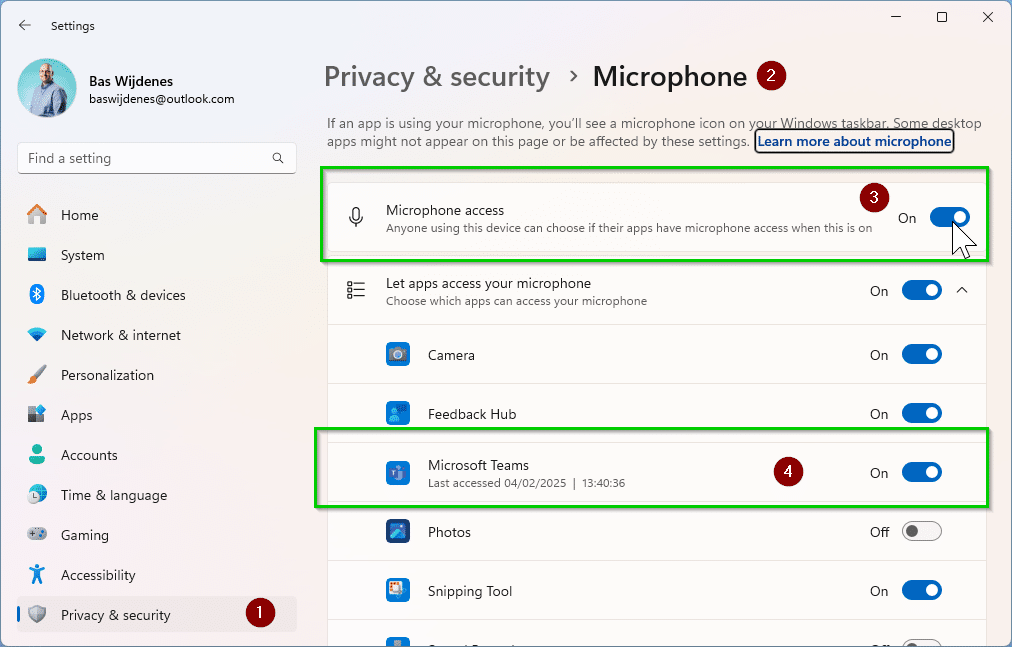
Set the correct input device
If Windows isn’t using the right microphone:
Right-click the Sound icon in the taskbar and select Sound settings.
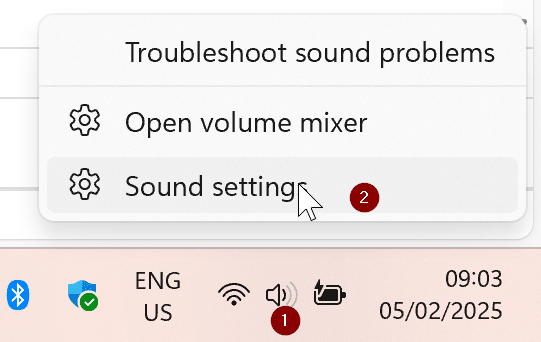
Under Input, make sure the correct microphone is selected.
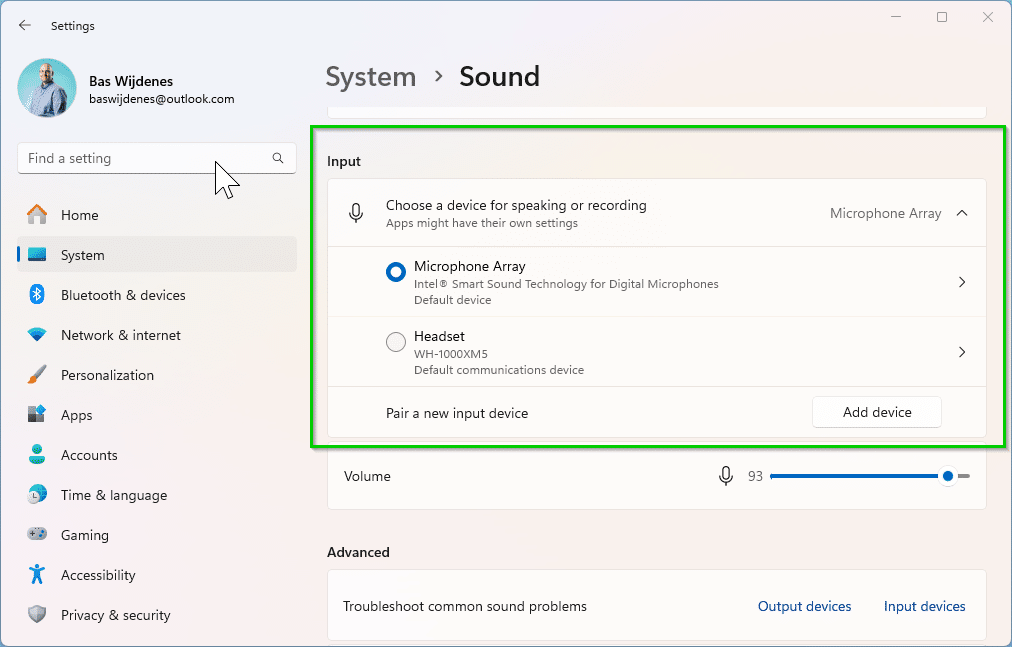
Speak into your mic and check if the Test your microphone bar moves.
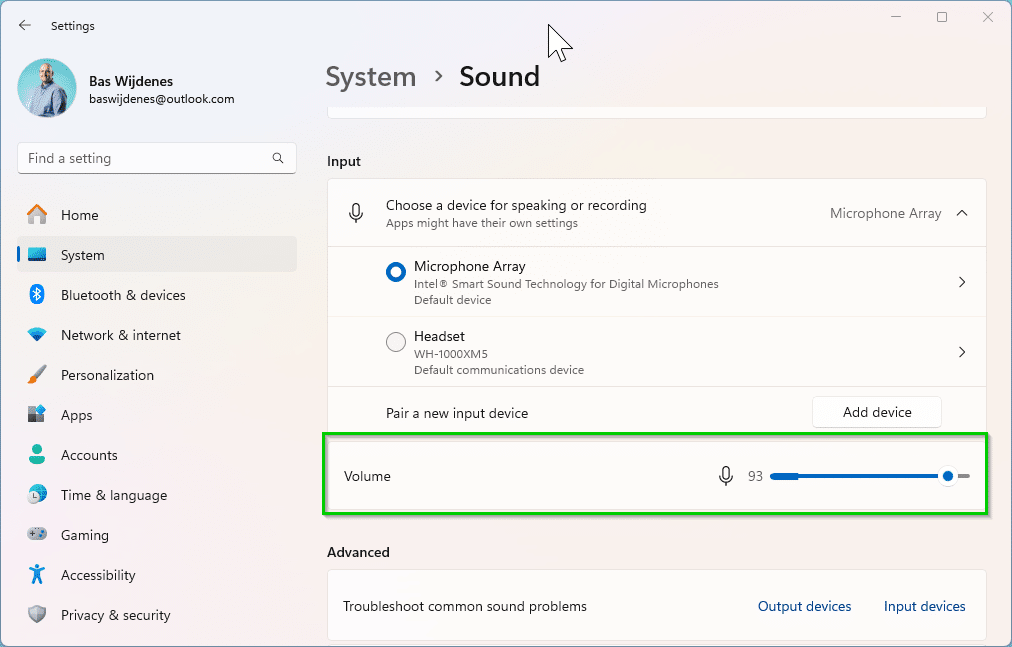
Run the Windows troubleshooter
Let Windows diagnose the problem:
- Open System > Sound > Troubleshoot common sound problems > Input Devices.
- Follow the on-screen instructions to fix detected issues.
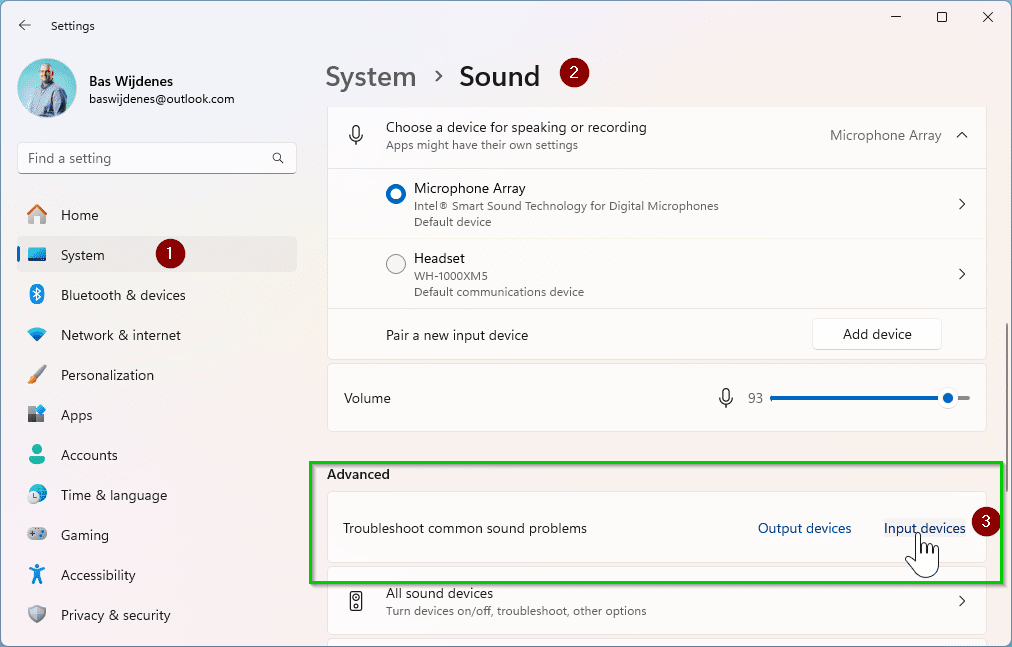
Update or reinstall microphone drivers
- Press Win + X and select Device Manager.
- Expand Audio inputs and outputs.
- Right-click your microphone and select Update driver > Search automatically.
- If that doesn’t work, select Uninstall device, restart your PC, and let Windows reinstall it.
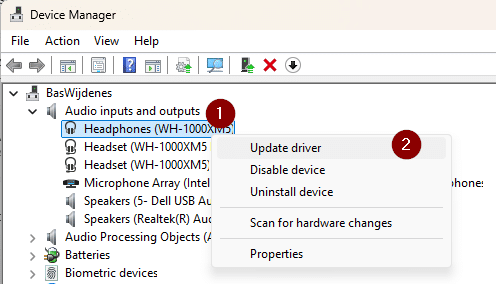
Check Exclusive Mode Settings
Some apps can take exclusive control of your mic, causing conflicts:
- Right-click the Sound icon and select Sound settings.
- Under Advanced, click More sound settings.
- In the Recording tab, double-click your microphone.
- Go to Properties and go to Advanced and uncheck Allow applications to take exclusive control of this device and click on Apply.
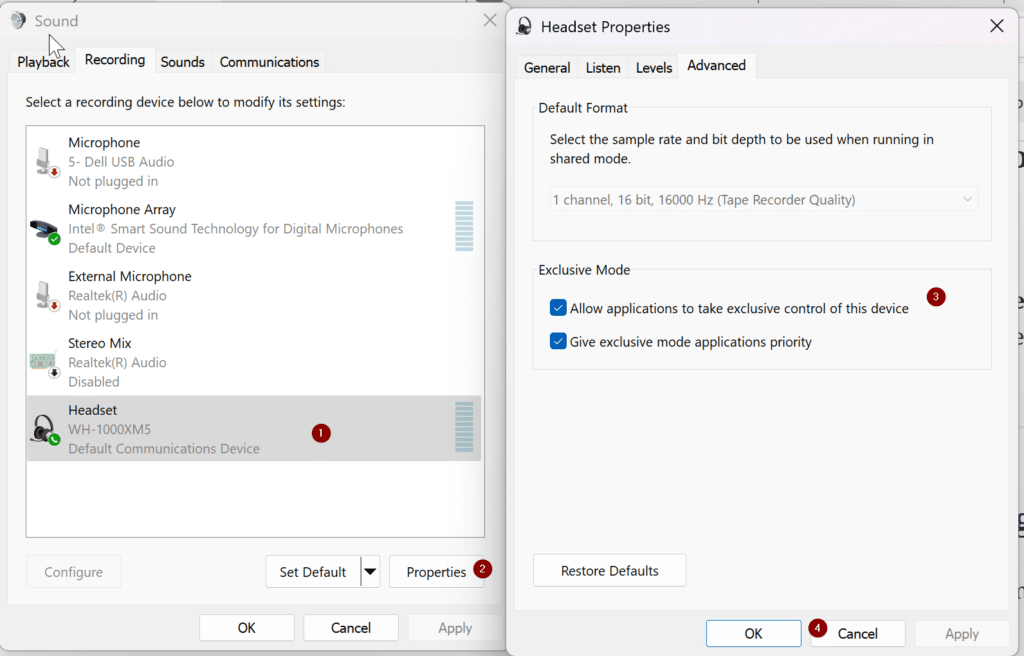
Why isn’t your microphone working?
Windows has built-in privacy settings that control microphone access.
After updates or system changes, these settings can reset, blocking apps from using your mic.
Other common reasons include outdated drivers, incorrect sound settings, or hardware issues.
This is from Microsoft Answers
This post is from answers.microsoft.com.
I have expanded the existing tutorial with screenshots.
If you have questions regarding this topic, please go to the following page:
Why are you using forum posts from Microsoft Community?

