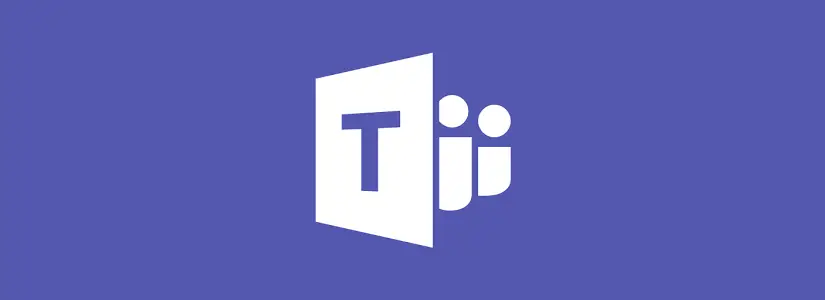Table of Contents
Inaccessible accounts still trying to log on Microsoft Teams on Android
I was browsing through Microsoft forums and noticed a common frustration: “How do I remove accounts from the Microsoft Teams app on Android?” If you’ve ever logged into Teams with multiple accounts, you might find that even after signing out, those accounts keep showing up.
Let’s go over how to completely remove unwanted accounts from Microsoft Teams on Android.
Why do old Accounts stay in Teams?
Microsoft Teams caches account data on your device to make switching easier. However, this means that even after signing out, your old accounts might still appear. Removing them requires clearing Teams’ stored data and removing the account from your device settings.
Let’s remove Teams accounts from Android
Follow these steps to completely remove an account from Microsoft Teams on Android:
1. Sign out of the account in Teams
- Open the Microsoft Teams app.
- Tap on your profile picture in the top-left corner.
- Select Sign out.
- Close and restart Teams to confirm the account is removed.

2. Clear Microsoft Teams data and cache
If the account still appears in Teams, clearing the cache can help:
- Open Settings on your Android device.
- Go to Apps & notifications (or Apps depending on your device).
- Find Microsoft Teams and tap on it.
- Tap Storage & cache.
- Select Clear cache and Clear storage (Clear data).
- Restart the Teams app.

3. Remove the account from Android settings
- Open Settings.
- Go to Accounts & sync (or Users & accounts, depending on your device).
- Locate the Microsoft account associated with Teams.
- Select it and tap Remove account.

4. Workaround: Disable data and remove the account
I wasn’t able to test the steps below myself but read it on a forum.
If Teams continuously tries to authenticate and doesn’t let you remove the account, try this workaround:
- Disable mobile data and Wi-Fi (or put your phone in Airplane mode).
- Open Microsoft Teams.
- You will have a brief 3-second window before Teams attempts to authenticate.
- Quickly remove the account within that window.
This method forces Teams to stop syncing with Microsoft’s servers, allowing you to remove the account before it logs in again.
This is from Microsoft Answers
This post is from answers.microsoft.com.
I have expanded the existing tutorial with screenshots.
If you have questions regarding this topic, please go to the following page:
Why are you using forum posts from Microsoft Community?