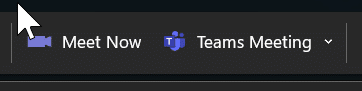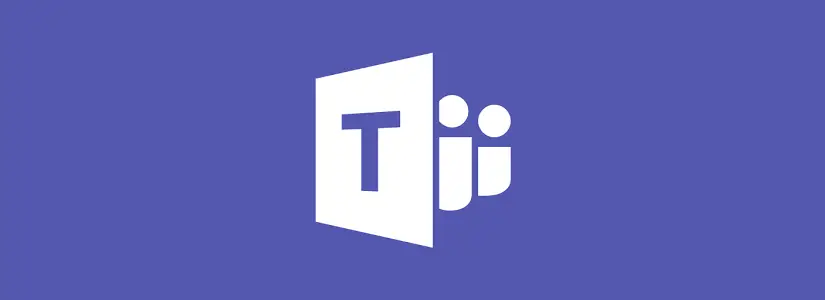Table of Contents
How to fix missing Teams meeting button in Outlook
Have you ever tried scheduling a Teams meeting in Outlook, only to find that the New Teams Meeting button has suddenly disappeared? Frustrating.
This can happen if the Teams Meeting add-in is disabled or not loading properly. Fortunately, it’s easy to fix!
Let’s enable the Teams meeting add-in for Outlook again
- Open Outlook and go to File and then open Options in the left menu
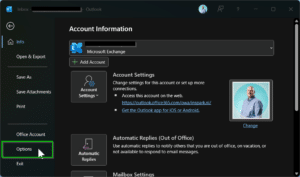
- Open the Add-ins tab in the left menu and look for Microsoft Teams Meeting Add-in for Microsoft Office in the list of disabled add-ins (mine isn’t in the screenshot, but please check the disabled list)
If it’s there you’re lucky, because that means we can re-enable it again.
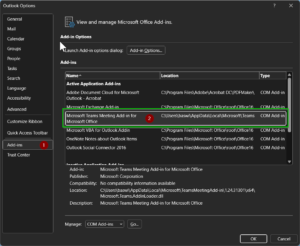
Scroll down to Manage, select Disabled Items, and click on Go…
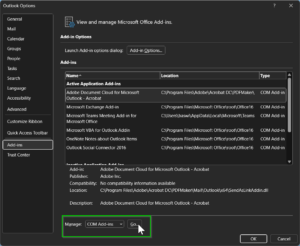
- If the Teams add-in appears in the list go and select it and click OK
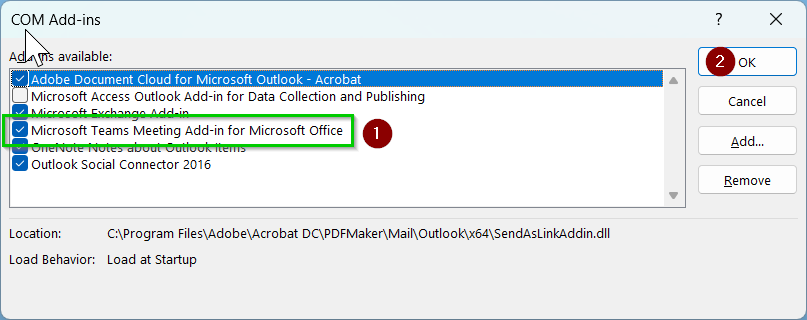
- Go back to the Add-ins screen, and check if the Microsoft Teams Meeting Add-in for Microsoft Office is enabled again.
If it’s not, please restart Outlook to activate our changes.
The Meet Now and Teams Meeting buttons should be there again: