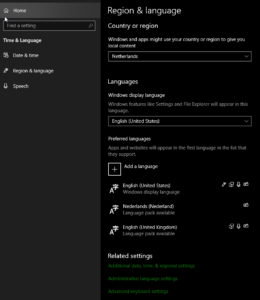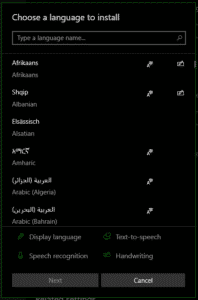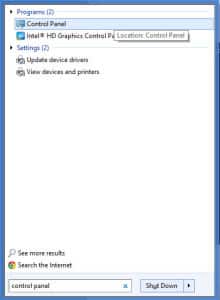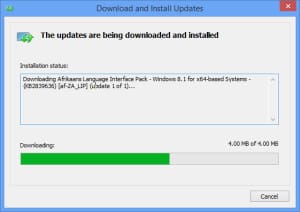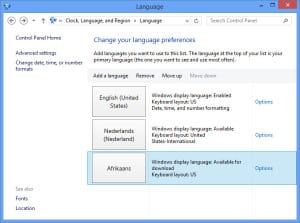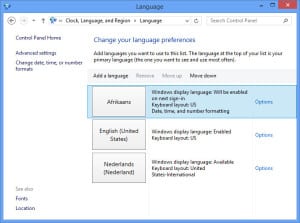Table of Contents
Display language in Windows, the basics.
Some programs like Google Chrome look at the Windows language and use the primary display language and websites then look at your browser language again and base the language that you prefer. Nowadays they use your GPS location .
I have adapted the tutorial for Windows 10 and the old tutorial for Windows 7 and 8.1 is below that.
Change your Windows display language in Windows 10.
Go to start and search for Language.
The language settings are opened immediately.
Here you see different options, and we need to be at the languages option.
Click on the large + Add a language.
Choose the right language and click next.
Then follow the steps on your screen.
Your language is now installed.
Restart your PC to activate the primary language.
How to change your display language in Windows 7 and 8.1
Go to start and search for Control Panel.
Or Windows + R and type in Control.
Click on Add a language.
In this screen you can see which languages are already installed. Click Add a language to add a new language.
Choose your language and click Add.
Your new language will now be installed.
As you can see, I have added Afrikaans.
The upper language is the primary language. If you click Move down or Move up click you can adjust which language is the primary language.
When you restart the PC, the language is active.
Recap
This post dates from May 16, 2015.
The content still dates from Windows 7 and 8.1, and I have adapted the tutorial to also include the Windows 10 new Settings.