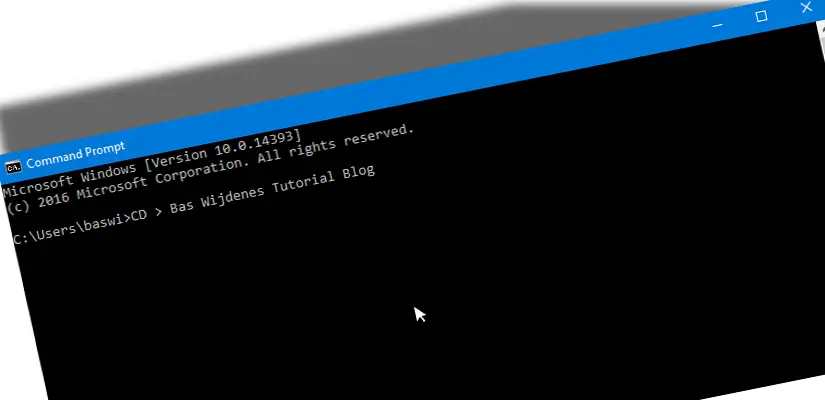Table of Contents
Get the Device model name.
In the tutorial I explain how you can find your device model in PowerShell and in Command Prompt.
Command Prompt commands can also run in PowerShell.
PowerShell is a tool more powerful than Command Prompt. With PowerShell you can do much more than Command Prompt. each new product from Microsoft is made with PowerShell support so that this product is easy to automate.
If you want to go into this further I want to refer you to Google.
Get the Device model name in PowerShell.
Find your device model with PowerShell in the below steps.
- Go to Start,
- Search for PowerShell,
- Copy and paste the following cmdlet.
Get-WmiObject -Class Win32_ComputerSystemProductRun the cmdlet.

Get the Device model name in Command Prompt.
Find your device model with Command prompt in the below steps.
- Go to Start,
- Search for Command Prompt,
- Copy and paste the following cmdlet.
wmic csproduct get nameRun the cmdlet.

Get the BIOS serial number.
As we did for Device model name, we’ll do the same for the BIOS Serial number. The are steps for both PowerShell and Command Prompt.
You can also run the Command Prompt cmdlet in PowerShell itself.
Get the BIOS Serial number in PowerShell.
Get your BIOS serial number in PowerShell with the steps below.
- Go to Start,
- Search for PowerShell,
- Copy and paste the following cmdlet.
Get-WmiObject -Class Win32_BIOSRun the cmdlet.

Get the BIOS Serial number in Command Prompt.
Get your BIOS serial number in Command Prompt with the steps below.
- Go to Start,
- Search for Command Prompt,
- Copy and paste the following cmdlet.
wmic bios get serialnumberRun the cmdlet.

Legacy content.
The post is originally from June 20, 2015. This content was then based on Command prompt.
Since the post still gets viewers, I have updated the content to PowerShell.