Table of Contents
How can the icons in Windows be corrupted?
Do you have Windows icons that no longer show correctly in Windows? It can happen that your icons are blurry because the icon cache has become corrupted.
The icons are stored in a Windows Database file and are loaded from here instead of the directory where the icon is stored. This ensures that Windows is faster.
In the tutorial below I will explain how you can reset the icon cache database file without a cmdlet or a third party application.
We’ll, let’s fix the icon cache in Windows then.
The tutorial consists of two different solutions. Try solution 1 first and if it doesn’t work then continue with solution 2.
Solution 1: Resetting IconCache.db.
Before we start, never delete a system file. Always rename the file or make a backup of the original file.
- Open File Explorer,
- Go to View,
- Click on Change folder and search options,
- Click View,
- Scroll to Hidden files and folders,
- Check Show hidden files, folders, and drives.
We will now go to the directory where the icon cache database file is located.
- Go to File Explorer,
- Open the C:\ drive,
- Open Users,
- Select your username,
- Go to Appdata,
- Finally open Local.
Here is the IconCache file.
Select the file and press F2 to rename it to IconCache_OLD for example.
If you now restart Windows, an IconCache.db will automatically be created again.
Check for yourself if you reset the icon cache.
Solution 2: Reset the icons itself.
In solution 2 we will rename the icons ourselves and if all goes well, Windows will recreate them.
- Go to File Explorer,
- Open the C:\ drive,
- Open Users,
- Select your username,
- Go to Appdata,
- Open Local,
- Continue to directory Microsoft,
- Open Windows,
- Now open Explorer.
Here are the icons that are used in Windows.
Rename them, or move them all to a new folder.
Then restart your device and if all goes well, Windows will recreate the icons.


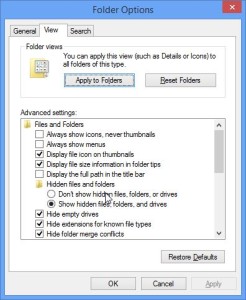


Have you ever thought about creating an e-book or guest
authoring on other blogs? I have a blog based on the same information you discuss and would really like to have you share
some stories/information. I know my viewers would
enjoy your work. If you are even remotely interested, feel
free to shoot me an email. https://geekbench.pw/
Hey there!
Yesterday I installed Windows 10, its nice and all, but I have a massive problem:
The Icons in my Start Menu (and also if I search certain programs with Cortana) are broken. Heres a Screenshot: http://prntscr.com/7ypxv2
I already tried resetting the iconcache, but it didnt help.
Maybe you can ? Would be nice to get an answer 😉
Yours, Jerome
Oh, and another thing I noticed is that in the Start Menu the Icons are broken, meanwhile in the Windows Explorer they aren’t. I went to the directory of the Start-Menu Programs as you can see, and there the icons are okay. So here are 2 other screenshots:
http://prntscr.com/7yq4em
http://prntscr.com/7yq4l3
Hello Jerome,
Thank you for contacting me.
I have a few questions first:
– Have you tried resetting the cache?
– Do the icons work even without the usual icon?
- What if you go to the setup.exe and make a shortcut on your desktop? Will the icon be back?
What I think that happend is that maybe Windows 10 moved some of your program files to a different location and the shortcuts you’re reffering to are still linked to the old location.
Thanks in advance!
Thanks for your response!
Yes, I actually tried resetting the cache but it didnt change anything.
The Icons do work, just the picture isn’t there.
The problem is, that the Icons in the original folders still exist, meanwhile in the Start Menu they don’t.
I tried right-clicking them and “Open Application Path”, there the Icons still exist which you can see in my second e-mail I sent you.
(Here another screenshot of what I mean: http://prntscr.com/7yqtpv )
Hope you get a better impression of my problem now 🙂
Yours, Jerome
(Oh and, thanks for the help ;))
Hello Jerome,
Could you try these steps:
1. Close all folder windows that are currently open.
2. Launch Task Manager using the CTRL+SHIFT+ESC key sequence, or by running taskmgr.exe
3. In the Process tab, right-click on the Explorer.exe process and select End Process
4. Click the End process button when asked for confirmation.
5. From the File menu of Task Manager, select New Task (Run…)
6. Type CMD.EXE, and click OK
7. In the Command Prompt window, type the commands one by one and press ENTER after each command:
CD /d %userprofile%AppDataLocal
DEL IconCache.db /a
EXIT
8. In Task Manager, click File, select New Task (Run…)
9. Type EXPLORER.EXE, and click OK.
Hello Bas,
Already tried that, but still nothing..
The actual problem is that I have no idea where the root of that problem could be if it isn’t the IconCache or broken paths.
But still thanks for your help, if you have another idea, please reply 🙂
Yours, Jerome
I’ll see what I can find Jerome.
Do you think that issue would be resolved by a clan installation ?
If so, could I somehow keep my programs and files ? And how ?
Because my major problem is now I have no idea where the problem is located..
Yours, Jerome
A Clean installation will most definitively solve the issue, but you can’t keep your software doing a clean installation.
I’ll try to google some more for you and ask a few colleagues about this.
I’ll keep you updated.