Table of Contents
View your user unique identifier and licenses without login on to the Office 365 admin portal
If you’ve ever found yourself scratching your head trying to locate your Microsoft Office 365 Id and license status, you’re not alone.
Microsoft’s interface can sometimes feel like a maze, especially when they roll out updates that move things around.
I’ll show you how you can get your user unique identifier and license statuses without going to the portal.office.com/admin page or needing a Role.
Let’s get your unique identifier & licenses in Office 365
First of all, this is the direct link to your unique identifier & licenses
Second, I have no idea why there are 2 different account pages nowadays, but the new one has no link to the office account, nor does it show your subscriptions or licenses.
I can only guess that newer one is hosted for Microsoft Entra Id & and the older one is legacy from the office portal.
Would you like to know how I got to the subscriptions page? Then follow the steps below
Go to portal.office.com and open Install and more and click on Install Microsoft 365 Apps
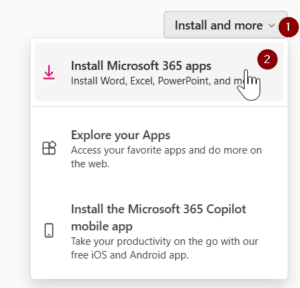
Go to Subscriptions and now you can view your user unique identifier and licenses
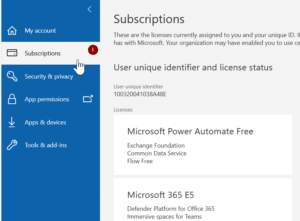
You should now see the unique identifier and license status associated with the Microsoft service you’re subscribed to.
It might have taken a bit of a detour, but it’s good to know that the information is still accessible.
This is from Microsoft Answers
This post is from answers.microsoft.com.
I have expanded the existing tutorial with screenshots.
If you have questions regarding this topic, please go to the following page:
Why are you using forum posts from Microsoft Community?

