Table of Contents
Remote Web Workplace “Connect to a computer” button failing.
It may be that the RWW button does not work because of the following things:
- ActiveX component Microsoft RDP Client Control browser add-on needs to be present.
- The Remote Web Workplace website needs to be added to the trusted sites.
- Extended use of memory.
If the RWW button has always worked and suddenly no longer works, then I estimate the chance that it is due to memory shortage on the server.
In the tutorial below, I explain how you can work around this.
Let’s fix the ‘unclickable’ button in Remote Web Workplace.
Before we start, I want to indicate that the manual requires some system engineering. I therefore assume that you are a system engineer by profession.
If things are not clear you can leave a comment.
First start notepad.exe as administrator.
Then open the following location:
For 2016 Essentials this is:
C:\Program Files\Windows Server\Bin\WebApps\RemoteAccess
For SBS 2011 this is:
C:\Program Files\Windows Small Business Server\Bin\WebApp\RemoteAccess
Here you will find a web.config file.
This is the general configuration for Remote Web Access.
Open web.config in notepad.
Find the next line in the web.config.
This should almost be at the bottom.
For 2016 Essentials:
<serviceHostingEnvironment aspNetCompatibilityEnabled=”true” multipleSiteBindingsEnabled=”true” minFreeMemoryPercentageToActivateService=”1″ />
Change the 1 for minFreeMemoryPercentageToActivateService to a 0.
It should be like this:
<serviceHostingEnvironment aspNetCompatibilityEnabled=”true” multipleSiteBindingsEnabled=”true” minFreeMemoryPercentageToActivateService=”0″ />
For SBS 2011:
<serviceHostingEnvironment aspNetCompatibilityEnabled=”true” />
Copy and paste the next line over the old line.
<serviceHostingEnvironment aspNetCompatibilityEnabled=”true” minFreeMemoryPercentageToActivateService=”0″ />
Keep in mind that there are people who say that copying to notepad gives a strange formatting. So copy it to a separate notepad before copying it in your web.config.
Now restart IIS to implement the settings.
Open Command Prompt as Administrator.
Type in IISRESET.
RWW button not working, Recap.
This is a refurbished post. The old content dates from 19 February 2015. In 2015 Small Business Server 2011 was leading. I have adjusted the post so that Essential Server 2016 is leading now.
The directories have been changed to a different location. In the tutorial I will briefly mention where this location is for Windows small business server 2008.

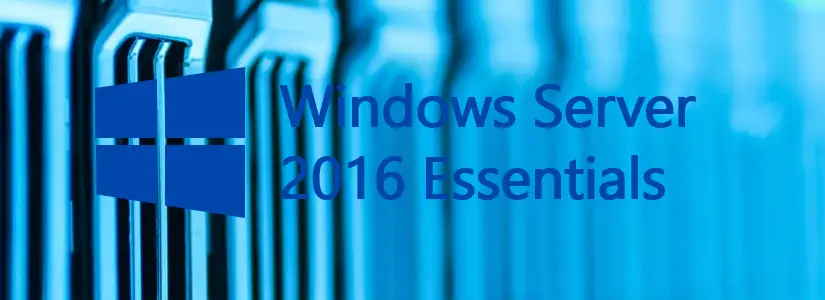


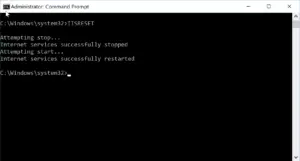
For anyone using this fix you should beware that copying and pasting the line into notepad produces some strange formatting in web.config and you’ll end up with Error 500 Internal Server Error when trying RWA. I had to open web.config in Microsoft visual studio tools to see that the formatting was wrong, specifically the “0” quotes. Once I put the correct quotes around the “0” and saved it and ran IISRESET all was well.
I’m going through all the other posts and soon I will also update this one. I’ll make sure the formatting is correct then. Thank you for reminding me!
Hey Bas that’s great news. And I ought to thank you for posting this fix in the first place as it has saved me a ton of troubleshooting. Thank you very much.
Does this also work for Sbs 2008?
Yes it does 🙂
Hey there! I know this is kind of off topic but I was wondering if you knew where I could locate a captcha plugin for my comment form?
I’m using the same blog platform as yours and I’m having difficulty
finding one? Thanks a lot!