Table of Contents
Print screen key no longer works for Greenshot
Did you try the options on the official Greenshot site:
My PrntScreen key no longer works with Greenshot…. why? (getgreenshot.org)
And did none of these work for you? Hopefully this helps you then!
After upgrading from Windows 10 to Windows 11, I was no longer able to use my print screen keyboard shortcut to take screenshots with Greenshot.
Let’s re-register the print screen to Greenshot
We need to disable a checkbox in your device settings.
Go to Start search for Settings and open your device settings.

Search for Keyboard and select Accessibility keyboard settings.
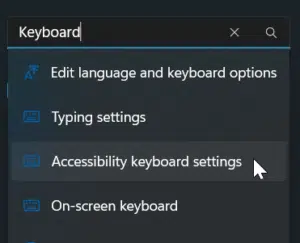
Uncheck the Use the Print screen key to open screen capture.
In Windows 10 I read the option is Use the Print screen key to open Snipping Tool you should uncheck that box then.

Restart your device.
Greenshot?
Greenshot is a popular, open-source screenshot tool for Windows that allows users to capture and annotate screenshots easily. It provides various features such as capturing a region, window, or full screen, adding annotations like arrows, shapes, text, and highlights, and even enabling users to export screenshots directly to various destinations like email, clipboard, or image files.
One of the standout features of Greenshot is its integration with the Print Screen key. By default, Greenshot intercepts the Print Screen key press, replacing the default Windows behavior of capturing the entire screen and copying it to the clipboard. Instead, Greenshot activates its own screenshot capture interface, allowing users to select the area they want to capture or choose from other capture options.
Here’s how it typically works with the Print Screen key:
- Pressing the Print Screen key triggers Greenshot.
- Greenshot presents a crosshair cursor, allowing users to select the area of the screen they want to capture.
- After selecting the desired area, Greenshot captures the screenshot and opens it in its editor interface.
- Users can then annotate the screenshot if desired, adding text, shapes, highlights, etc.
- Finally, users can save the annotated screenshot to a file, copy it to the clipboard, or send it directly to another application or service.
Greenshot provides a high degree of customization, allowing users to configure various settings, including file format, output directory, and hotkeys. This flexibility makes it a versatile tool for users who frequently need to capture and share screenshots for various purposes, whether it’s for documentation, communication, or simply sharing information.
Source: OpenAI

