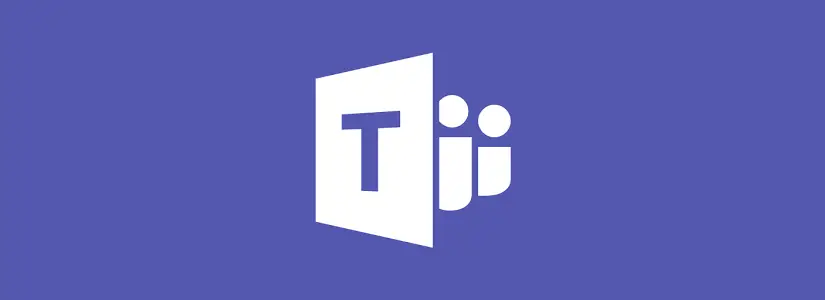Table of Contents
Pinned Teams channel is not unpinned
I had created a temporary channel that I used to send emails from development that contained errors. These were mainly used for bug fixes and other purposes. It also has the delightful name ‘ACCEPT – Error’.
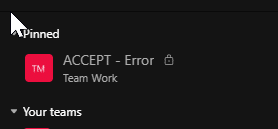
Because I was working on this, I pinned the channel so that it was visible at the top, but when unpinning the channel would not disappear from my pinned list.

How to remove the pinned Teams channel
Microsoft has basically written a blog post for this, but you have to know what you want to search for.
The pinned items in Teams are not included in the online version teams.microsoft.com.
This means that this is a local setting on your device.
This option is stored somewhere and because I have dealt with this before, I know that this is the Teams cache, so I googled: ‘how do you clear the teams cache‘?
And I found this blog post:
https://learn.microsoft.com/en-us/microsoftteams/troubleshoot/teams-administration/clear-teams-cache#clear-teams-cache-in-windows.

Please note that other device-related settings can also be reset.
These are things like dark mode enabled.
Cleare cache via PowerShell
To stay within my field, you can also do this with PowerShell.
Start PowerShell and run the piece of code below.
Get-Childitem -Path "$($env:APPDATA)\Microsoft\teams" -Recurse | Remove-Item -Force -RecurseThe Tale of the Magical Storage Closet
I was running out of time on my blog, so I asked ChatGPT for a story on why clearing the cache isn’t always useful or necessary.
This first came with a summary, after which I asked to put it into a story form, but I certainly did not expect this! Enjoy!
Once upon a time, in a cozy house, there lived a young wizard named Wizzy. Wizzy had a magical storage closet, much like an application’s cache.
In this storage closet, Wizzy kept things he often used, like his favorite snacks, a comfy jacket, and some enchanted spellbooks. The reason he stored these things there was because it was much quicker to grab them from the closet than to go searching for them all over the house.
One sunny morning, Wizzy discovered a problem. His jacket, which he loved dearly, had a mysterious stain. It was like a problem in his magical storage closet. You see, sometimes things go wrong even in the most magical of places.
Now, what would you do if you found a stain on your favorite jacket? Would you empty your whole storage closet, throwing away your snacks and spellbooks? Of course not! Wizzy didn’t want to do that either. It seemed like such a waste of time and effort.
Instead, Wizzy decided to be wise. He knew that to solve the problem, he only needed to clean his jacket. So, he carefully cleaned the stain, making his jacket look as good as new. He didn’t need to empty his entire storage closet; he just fixed what was broken.
And that’s just like what we do with applications! When something goes wrong, we don’t always need to clear the entire cache. Instead, we should try to fix or clean the specific part of the cache that’s causing the problem. This way, the app keeps running smoothly, and we save time and effort.
So, the moral of the story is, just like Wizzy and his magical storage closet, it’s best to be a bit selective when it comes to clearing an app’s cache. Don’t empty the entire closet unless you’re absolutely sure it’s necessary.