Table of Contents
“Word could not create the work file. Check the temp environment variable.” the basics.
As soon as you edit a document in Microsoft Word, Word creates temporary files in the background. These store certain things as ‘recovery’ should Word get stuck or something like that.
Most of these files are optional, but unfortunately some are required. If the required temp files are not created, Word gets corrupt and you get the error message: “Word could not create the work file. Check the temp environment variable. “
There is not a precise solution for this, so the tutorial consists of the solution that works for me and below that is a collection of Microsoft solutions.
Let’s fix ‘Word could not create the work file. Check the temp environment variable.’
The solution that worked for me.
- Go to start and search for Regedit.
Or press Windows + R and type in Regedit. - Search for the key below. You can also copy/paste this if you’re using Windows 10.
Computer\HKEY_CURRENT_USER\Software\Microsoft\Windows\CurrentVersion\Explorer\User Shell Folders - See if the location for Cache is:
%USERPROFILE%\AppData\Local\Microsoft\Windows\INetCache
If it’s not, please copy paste the location in the key. - Click OK.
- Because it is a computer setting you have to restart the device before it is applied.
A solution from the Microsoft website.
- Go to start and open the explorer.
Copy / paste the following location in Windows Explorer.
C:\Users\%username%\AppData\Local\Microsoft\Windows - Create a new folder (CTRL + N) and name it INetCacheContent.Word.
A creative solution.
- Open Internet Explorer and go to the gearwheel.
- Open Internet Options now.
- Under the General tab you see a box with Browsing History.
Click on the Settings. - Increase the Disk space to use to 1gb.
- Click OK.
The collection of forum posts where the other solutions are.
Word: “could not create the work file. Check the temp environment variable”.
http://support.microsoft.com/kb/2027053
Outlook: “could not create the work file. Check the temp environment variable”.
http://www.slipstick.com/problems/workfile.htm (also has links to similar Word problem)
Summary
Following a comment that the blog post is not clear, I adjusted it on 7-10-2018 with a better order.
Do you have any other questions or comments? Then you can leave a comment.
This is from Microsoft Answers
This post is from answers.microsoft.com.
I have expanded the existing tutorial with screenshots.
If you have questions regarding this topic, please go to the following page:
Why are you using forum posts from Microsoft Community?

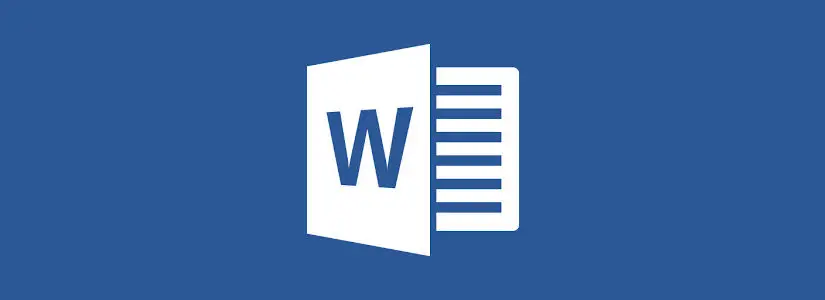
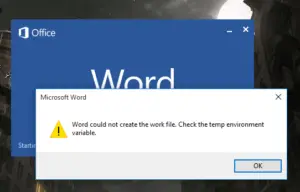
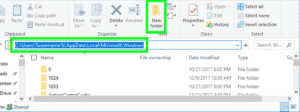
Very miraculous solution happen. I was trying to install a new word 2007, therefore I uninstalled the Word 2007 in my Laptop. In the uninstallation process previous error in uninstallation appeared, I continue the uninstallation process. After finishing uninstalling I check and Word 2007 file was still there, but my problem was solved. I do not know why. Any idea folks! One thing is I clear the tempt folder before. But after clearing tempt folder the problem was still there.
This was the fix for 32 bit office on 63 bit Windows:
Open regedit.
browse to HKEY_LOCAL_MACHINE\SOFTWARE\Classes\CLSID\
Backup the CLSID
Delete keys:
HKEY_LOCAL_MACHINE\SOFTWARE\Classes\CLSID\{00020827-0000-0000-C000-000000000046}
HKEY_LOCAL_MACHINE\SOFTWARE\Classes\CLSID\{65235197-874B-4A07-BDC5-E65EA825B718}
HKEY_LOCAL_MACHINE\SOFTWARE\Classes\CLSID\{84F66100-FF7C-4fb4-B0C0-02CD7FB668FE}
Reboot.
Test.
I just had to add a comment – this helped me when nothing else would! Thanks so much! How did you find those reg keys specifically?
Don’t make it so complicated. If you install office 32-bit of your 64-bit system, then you will get the above error! Just install a correct version and enjoy your life! No need to deactivate anything or change the preview in your windows.
Must be nice to not be in a corporate environment where the main Line-of-Business application requires that 32-bit Office be installed. Sometimes the ‘simple’ solution isn’t available.
Unchecked preview panel on file explorer. Solved.
the 2nd solution (creating the new folder) worked like a charm.
thank you so much!!
Fix posted by d0mm3 worked flawlessly. Amazing!
Following helped for me:
“[…]
Preview pane does not work with 32 bit office.
Open regedit.
browse to HKEY_LOCAL_MACHINE\SOFTWARE\Classes\CLSID\
Backup the CLSID
Delete keys:
HKEY_LOCAL_MACHINE\SOFTWARE\Classes\CLSID\{00020827-0000-0000-C000-000000000046}
HKEY_LOCAL_MACHINE\SOFTWARE\Classes\CLSID\{65235197-874B-4A07-BDC5-E65EA825B718}
HKEY_LOCAL_MACHINE\SOFTWARE\Classes\CLSID\{84F66100-FF7C-4fb4-B0C0-02CD7FB668FE}
Reboot.
Test.[…]”
See: https://social.technet.microsoft.com/Forums/windows/en-US/5f9dc79a-5263-4a0f-8cd4-9ecd8b90f612/when-preview-pane-is-enabled-word-documents-give-error-word-could-not-create-the-work-file-check?forum=win10itprogeneral
Solved for Word and also excel that was refusing to create new workbooks…
in fact the temp folder was hidden (normal I suppose) but NTFS settings was not shown to my user,
I edited Word and Office NTFS security settings (change owner to current user, give fulle control of the current user on folder and all child folders/files), worked immediately.
The 2 folders are
C:\Users\\AppData\Local\Microsoft\Windows\INetCache\Content.MSO
C:\Users\\AppData\Local\Microsoft\Windows\INetCache\Content.Word
User is on Windows 10 64-bit + Office 365 32-bit which appears to be the combination causing the problem. Switching to 64-bit Office is not an option for other compatibility reasons.
Have not found a solution, but a workaround is to open MS Word first with a blank doc, then browse for the doc you are actually looking to open and double-click to open. No error this way.
User is not particularly happy that they have to change their way of doing things, but what can you do…
I use Windows10 64bit + Office2019 32bit and none of the mentioned solutions worked for me (except installing office 64 bit but that leads to other problems).
I have however found a different solution: Create a new folder on a different drive (for example D:\Cache) and reset the the register path mentioned above to this folder. Problems solved.
Just uncheck preview pane in Windows Explorer
doesn’t change a thing
Hi Bas,
My name is Bas T. (funny, hah?) and I was experiencing the same issue.
None of the solutions on the tutorial worked for me.
Later on I noticed that the error message is thrown if the Windows explorer previsualisation panel is activated.
That was a new Google search query…
So, the solution is to install Office x64 version if your current version is x32.
Cheers
Thank you! This worked for me.
Try this
Open CMD as Admin
type the below command
chkdsk /f /r /x
Restart the system and let the ckhdsk.
didn’t do a thing
I think the answer from Microsoft showed a mistake;
It should be create a folder INetCache if don’t existed within it another folder call Content.Word .
This could be verify with an non issue PC these folders existed.
Thanks,
This works for me!!
Try this
Open CMD as Admin
type the below command
chkdsk /f /r /x
Restart the system and let the ckhdsk complete its task.
thank u.. problem solved…
Thank you ! This one worked for me.
Search for the key below. You can also copy/paste this if you’re using Windows 10.
Computer\HKEY_CURRENT_USER\Software\Microsoft\Windows\CurrentVersion\Explorer\User Shell Folders
See if the location for Cache is:
%USERPROFILE%\AppData\Local\Microsoft\Windows\INetCache
If it’s not, please copy paste the location in the key.
It helped. Issue resolved. thanks
Too much information. Not clear what you are actually suggesting to try. Also, I am not familiar with some of the technical terms.