Table of Contents
Error 0xc0000022 and legacy applications.
I wanted to have some nostalgia. And because my brother and I played a lot of Rollercoaster Tycoon, I went looking for the ISO for Roller Coaster Tycoon.
Well I found that, so if you come here for the ISO of Roller Coaster Tycoon you can download it here.
After a short installation, the application unfortunately did not start immediately. I got the error message:
“The application was unable to start correctly (0xc0000022). Click OK to close the application.”.
Unfortunately. I Probably got this error message because the computer game itself is not compatible with newer Windows versions such as Windows 10.
I then started to try out some things to solve ‘0xc0000022’ and one of these was the solution.
The tutorial consists of two different options, both options being a short and long explanation with screenshots.
You may have received the error message with another application.
Then this can still be the solution.
Do you also get a .dll error message? Then you can try this tutorial.
Let’s solve “The application was unable to start correctly (0xc0000022)”.
Option 1 (short) – It might be Windows Feature ‘DirectPlay’.
- Go to Start and search for Control Panel.
Or press CTR + R and type in Control. - Open the Control Panel and search for Turn windows features on or off.
Or click CTRL + F to search directly. - Search for Legacy Components and check the box.
- Check DirectPlay.
- Click Ok.
Now try to start the application again. For me this was the solution with Rollercoaster Tycoon.
Option 2 (short) – What about the compatibility view in Windows?
- Right click on the legacy application icon.
- Click Properties.
- Open the Compatibility tab.
- Check Run this program in compatibility mode for:.
- Search for the right Windows version when your legacy app came out.
Option 1 (screenshots included) – It might be Windows Feature ‘DirectPlay’.
Search for the Control Panel in Start.
Search for Turn windows features on or off in the Control Panel search tab.
Scroll down and search for Legacy Components & DirectPlay.
Make sure to check both.
Option 2 (screenshots included) – What about the compatibility view in Windows?
Right click the legacy app icon and open Properties.
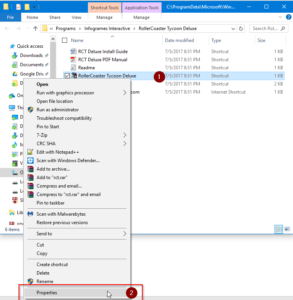
Open Compatibility and check Run this program in compatibility mode for:
Find the right Windows Version.
Summary
I hope this fixed it for you. I cannot think of anything else what could fix it, but if you’ve found another solution please post it in the comments for others to see.
Do you have other feedback or idea’s? Please post them below.

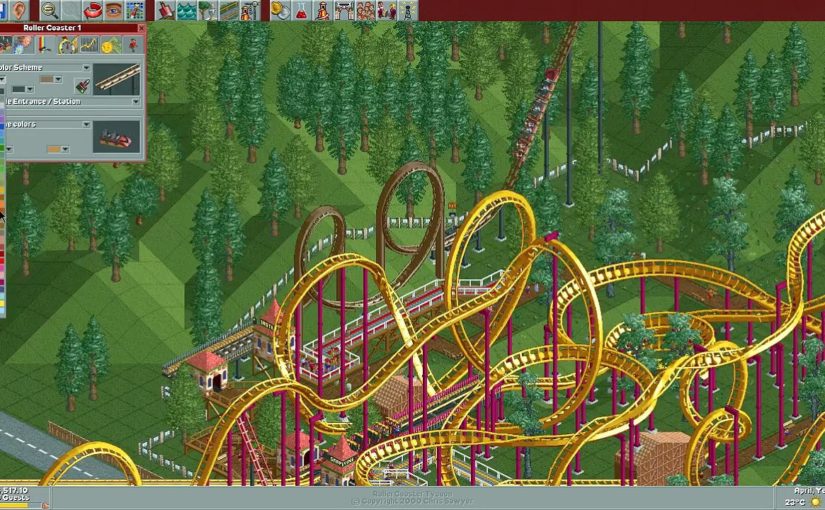





Thanks for sharing valuable information.