Table of Contents
Why is my mouse lagging in WOW!?
In World of Warcraft patch 7.3 my mouse sensitivity was out of control. When a battle started in a Battleground or raid I had a lagging mouse and then my character would walk in all directions except the right one. Your mouse is one of the most important aspects in WOW, so it is important that it works.
It took a while before I found the solution for the lagging mouse. I have listed them below. The first 2 solutions are solutions within World of Warcraft itself and in the latter we look at your Windows mouse settings for the mouse sensitivity.
There is also a 4th option, but this only applies to the Razer mouse users among us.
Option 1 – Let’s look at the in-game settings hardware cursor and FPS.
We are going to turn on and off some settings. Test well if this solves the mouse sensitivity. If this is not the case, then it is best to reset the settings to default
- While in-game, press ESC.
- Go to System.
- Click Advanced.
- Uncheck Max Foreground FPS.
- First test if this setting resolved your issue, if not continue below.
- Uncheck Max background FPS.
- First test if this setting resolved your issue, if not continue below.
- Set Hardware Cursor on disabled.
If this does not solve the mouse sensitivity problems, continue to Option 2.
Option 2 – Uncheck the option ‘Mouse Sensitivity’.
Yes you read it right. World of Warcraft has a setting called Mouse sensitivity.
Test this option thoroughly again, and if it does not solve your problem, reset to default settings.
- While in-game, press ESC.
- Open Interface.
- Open the tab Mouse.
- Uncheck mouse sensitivity..
If this does not solve the mouse sensitivity problems, continue to Option 3.
Option 3 – Let’s look at your Windows Mouse settings in Control panel.
This is more a workaround than a solution because it is within Windows and not in-game. Test it again properly and otherwise change the settings.
- Go to start
- Search for the Control Panel
- Search for Change mouse settings
- Open the Pointer Options tab
- Uncheck Enhance Pointer Precision
Still no success? I am unfortunately out of options for the normal mouse. For the Razer mouse users I have another option.
Option 4 – For if you’re using a Razer mouse.
- Open Taskmgr
- Find the Razeringameengine.exe
- Stop the Process
Check if that has resolved your problem.
Summary
I have no further ideas. The in-game options were the solution for my lagging mouse. Have you found another solution? Please leave a comment!
I also found a blue post on the WOW forums. Perhaps it can help you further?
09/08/2017 02:52 PM Posted by Kershew Hey there! So this has been on and off issue for a few years ever since Microsoft changed the way input data is accessed from peripherals. It’s something that is constantly being looked at and seems to come and go. Usually it kicks up after a major Windows update or game client update. In most cases the following steps should help reduce or eliminate the issue but do make sure if you have not already done so, to report on this in the Bug Report Forums as well. 1. Make sure you have all Microsoft and Hardware driver updates. Not just mouse drivers either, Video Drivers can have an impact on this issue as well. (AMD users may need to stick with the driverset prior to 17.2.1 due to other issues) http://support.amd.com/en-us/download 2. Toggle DPI Scaling in Windows. Right click on an empty spot on your desktop, Choose Display Settings. 3. Lower the Polling rate of the device if possible to under 1000. This should at least reduce the frequency of the issue for now if not eliminate it. 4. Reduce the sensitivity of the mouse either in its custom software or in windows and compensate via the other way. (IE if you reduce the sensitivity in Windows, increase it in the app or vice versa. See if that helps) 5. Try toggling the hardware cursor option in WoW under system options. 6. Temporarily uninstall any custom software such as Corsair Utility Engine, Logitech Gaming app, RoG Game First, Razer Synapse and the like. 7. Try toggling between fullscreen windowed and windowed fullscreen see if that affects the issue at all. 8. Now this one seems weird but it has been an issue with multiple monitor setups specifically due to how the raw input data is handled by Windows when moving the move across monitors. Temporarily disable all but your main monitor. If this stops the issue and if possible, try changing the connection type for the monitor in question, IE: Swap between HDMI, DisplayPort or DVI. See if the issue goes away on any of those different connections. Now again if none of this solves the issue, we are looking at it and I recommend posting in the bug report forums to help our QA teams dig into this further. |


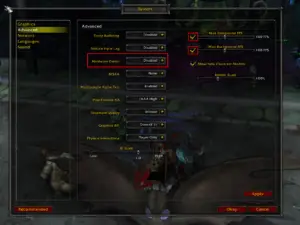
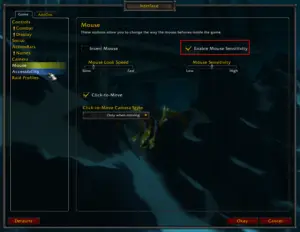

Thank you, not even Razer itself could find a solution. It really helped me
Thank you!