Table of Contents
Windows Server 2022 and Azure AD joined…
I’ve never worked with Windows Server 2022 before and it’s been a while since I’ve worked on a server at all, but for a new feature within our product I needed an on-premise or hybrid environment with a Domain Controller and Hybrid Worker (Azure Automation).
While adding my Hybrid Worker to the domain, I got an error that I didn’t expect.
This device is joined to Azure AD. To join an Active Directory domain, you must first go to settings and choose to disconnect your device from your work or school.
Well, I checked the option ‘Login with Azure AD‘ when creating the virtual machine in Azure and I had to figure this out.

The tutorial below will help you solve this problem.
Let’s fix This device is joined to Azure AD
There are 3 possibilities you can try, the first of which didn’t work for me and the last one is a bit more rigorous.
On Windows Server 2022 you don’t have the option to access your work or school account like you do on Windows 11.
Option 1 – Disconnect your device from your work or school
Go to Settings and search for Disconnect your device from your work or school.
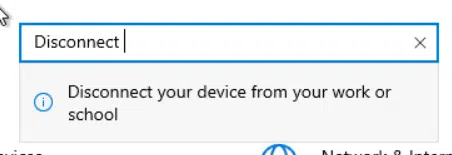
Try this option, for me nothing happened after clicking the option, hopefully you will have better luck.
After that, try to join the server to the domain again.
Option 2 – Use the command-line with DSRegCmd
Open Command prompt as an administrator and run the following command:
DSRegCmd /LeaveThis will remove any association with a work or school environment.
More about DSRegCmd: Troubleshoot devices by using the dsregcmd command – Microsoft Entra | Microsoft Learn
Option 3 – Remove the AADLoginForWindows extension from your virtual machine
- Go to the Azure Portal and open your Virtual Machine
- Search for Extensions in the menu
- Click on AADLoginForWindows and click Uninstall
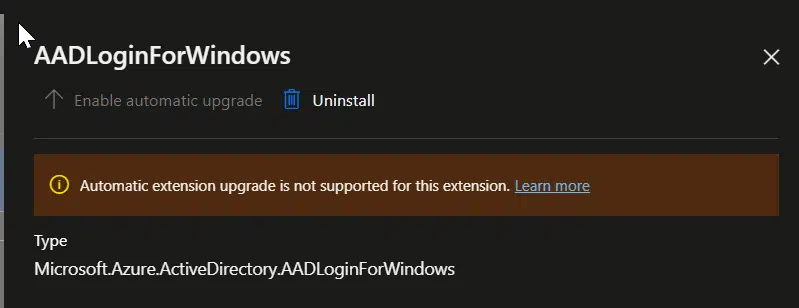
Full error message
Computer Name / Domain Changes
The following error occurred attempting to join the domain “”:
This device is joined to Azure AD. To join an Active Directory domain, you must first go to settings and choose to disconnect your device from your work or school.


