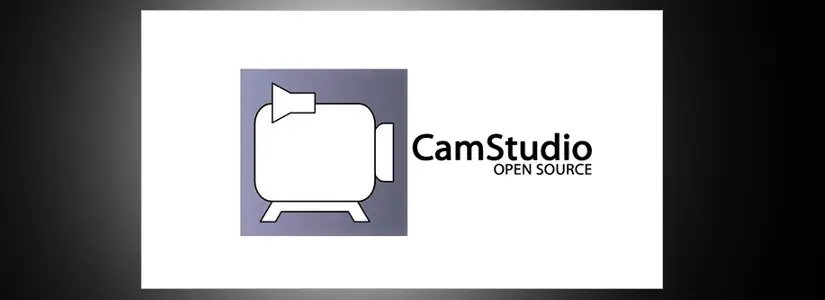Table of Contents
CamStudio could not record the AVI file?
To make sure we are talking about the same thing. I get this error message:
CamStudio could not record the AVI file using current compressor. Use default compressor?

Within CamStudio when I try to start recording.
Let’s fix this issue and change the ‘Codec‘.
This error happens because your width and length do not have the correct pixels for codec. You can change this within CamStudio.
I have two tutorials in the steps below:
- Change Codec in CamStudio for the techies.
- Change Codec in CamStudo for the dummies among us.
Both contain the same content, but the last one is with screenshots.
Change Codec in CamStudio for the techies.
- Go to Start and search for CamStudio,
- Open CamStudio,
- Go to Options,
- Click on Video Options,
- Change Compressor to Microsoft Video 1.
- Retry recording.
Change Codec in CamStudo for the dummies among us.
Go to Start and search for CamStudio, open CamStudio and go to Options.

Click on Video Options.
Here you’ll see a few options.
We’ll stay in the Compressor tab.
Open the options and select Microsoft Video 1.
Click OK.
Now try recording again.
CamStudio alternative built-in Windows
I have not used CamStudio for a while. That is because there has been a ‘built-in’ solution in Windows itself for some time.
You can also record videos with the Xbox Game Bar.
This is a Windows Store app.
For more about this you can best read this blog post from Microsoft:
Legacy content
This post dates from May 10, 2015. I created it at the beginning of my blog ‘career’.
The content is no longer relevant, but because there are still views, I have updated the post.