Table of Contents
Android Studio and Java Virtual Machine, the basics.
JVM means Java Virtual Machine and it can be used to execute certain codes in type bytecode JVM then converts this to other values. As a developer you do not have to develop a custom script to do this.
During the testing of one of my applications, I received the following error message:
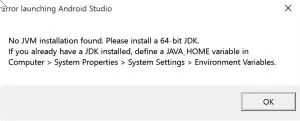
In the tutorial below, I explain how you can solve this problem.
Let’s fix: “No JVM installation found. Please install a 64-bit JDK. If you already have a JDK installed, define a JAVA_HOME variable”.
The overall error message already indicates how you can solve the problem. I have a tutorial with screenshots below so that it is clearer for the dummies among us.
First things, first…
Have you actually installed Oracle JDK? If not, google first on JDK and download the latest version.
I only have a link to Google search. I do not use the Oracle link, but a Google search link because the JDK version can be updated and so you always download the latest version.
The true fix for when you’ve installed JDK.
Go to Start and search for This PC.
Right-click on this PC and open the properties.

Open Advanced System Settings in the menu to the right.

The next window should be opened on the ‘Advanced’ tab. If not click ‘Advanced‘ > ‘Environment Variables…‘

Add a new system variable.

Edit the System Variable:
- Variable name: JAVA_HOME
- Variable value: D:\Program Files\Java\JDK1.7.0_79

TI had the installation on the D-drive. As a result, the system variable was not applied correctly. So make sure that you indicate the correct location in the system variable.
Summary
The complete error message for those looking for another piece of the error message:
“Error launching Android Studio
No JVM installation found. Please install a 64-bit JDK. If you already have a JDK installed, define a JAVA_HOME variable in Computer > System Properties > System Settings > Environment Variables.”

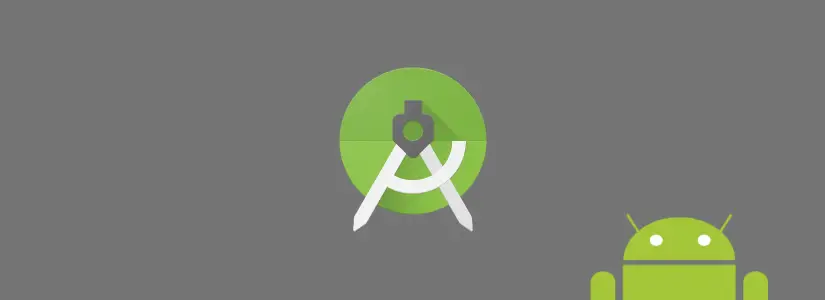
That’s all very fine, if that is the correct file directory. But what if it isn’t??
Why don’t you – instead of showing us an exact file directory path which may or may not be the correct one in our case – tell us what we’re looking for? How do I find the correct file directory path in MY computer? As in: What exactly is supposed to be in that file directory?
Couldn’t think of this would be the issue! thx!