Table of Contents
Let’s find the Wi-Fi password for your connected Wi-Fi in Android
I have a OnePlus 8T Android device myself. The screenshots do not always correspond completely with other makes and models.
So look carefully at the steps to be able to follow these on your own device.
I have hidden all sensitive information related to my Wi-Fi connection under red lines.
This is where the information will be for you when you complete the steps.
Android has the option to share the Wi-Fi password via a QR code.
We are going to use this option to show your Wi-Fi password.
- Go to your Wi-Fi settings by either going to Settings > Wi-Fi,
or hold the Wi-Fi symbol. - Click on the gearwheel to open the concerning Wi-Fi connection settings.

- Click on the Share button to open the QR code.
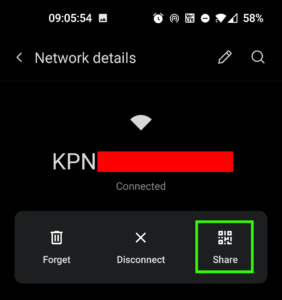
Here you see the QR code that you can share with friends so that they can connect to the Wi-Fi.
On most Android devices you will see the password below the QR code.
It’s under the red line for me.

If this is not listed, you can see the password via Google Lens via your own device.
To do this, follow the steps below.
We can use Google Lens!
- Screenshot the QR code. To screenshot on Android, press the volume down and power button at the same time.
- Go to the Google Play Store and search for Google Lens or follow the direct link: Google Lense.
- Install and open the application.

After opening the application, you can select the screenshot you made in the previous step in the bottom menu.
- Open the screenshot in the Google Lens app.

Google Lens will now automatically display the text contained in the QR code.
At the bottom of the menu you can now see what the Wi-Fi password is on your mobile phone.


