Table of Contents
Why is my navigation bar to the left now, and now at the bottom anymore?

You’ve probably enabled the ‘Try it now‘ option in Outlook and This cause the navigation bar to move to the left.
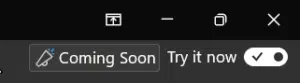
Enabling this option will enable new features in Outlook earlier. These will be placed in a registry entry.
When the option is enabled, these registry options are available at this time:
- Microsoft.Office.Outlook.Hub.HubBar: true
- Microsoft.Office.Outlook.Hub.HubSDK: true
- Microsoft.Office.Outlook.Hub.InAppSupport: true
- Microsoft.Office.Outlook.Hub.ToDo: true
In the future, these options will be added in production and disappear under the experimental options.
New features will probably be added to the try it now in the future (and thus update your registry).
How to move the bar back to the bottom
There are 2 ways to get the navigation bar back to the bottom:
- Turn off Try it now.
Disable Try it now and restart Outlook. The navigation bar should now be back in the bottom.

- Override the override in the Registry
But if you do want to use the new features that Try it now brings, you can also only disable this feature.
You can do this in the registry in 2 ways.
- PowerShell
- Manually
I’m going to show you both.
Turn off feature Microsoft.Office.Outlook.Hub.HubBar with PowerShell
The registry is for advanced users, make sure you know what you’re doing:
Windows registry for advanced users – Windows Server | Microsoft Learn
- Go to Start and search for PowerShell
- Copy the below command
New-ItemProperty HKCU:\SOFTWARE\Microsoft\Office\16.0\Common\ExperimentEcs\Overrides -Name Microsoft.Office.Outlook.Hub.HubBar -Value false -Force
- Run the command by pasting it in PowerShell and pressing Enter
- You should see the results in PowerShell
New-ItemProperty HKCU:\SOFTWARE\Microsoft\Office\16.0\Common\ExperimentEcs\Overrides -Name Microsoft.Office.Outlook.Hub.HubBar -Value false -Force
Microsoft.Office.Outlook.Hub.HubBar : false
PSPath : Microsoft.PowerShell.Core\Registry::HKEY_CURRENT_USER\SOFTWARE\Microsoft\Office\1
6.0\Common\ExperimentEcs\Overrides
PSParentPath : Microsoft.PowerShell.Core\Registry::HKEY_CURRENT_USER\SOFTWARE\Microsoft\Office\1
6.0\Common\ExperimentEcs
PSChildName : Overrides
PSDrive : HKCU
PSProvider : Microsoft.PowerShell.Core\Registry
- Now restart Outlook
Turn off feature Microsoft.Office.Outlook.Hub.HubBar with the Registry Editor
- Go to Start, search and open Registry Editor
- Navigate or paste the following path in the Registry Editor:
Computer\HKEY_CURRENT_USER\SOFTWARE\Microsoft\Office\16.0\Common\ExperimentEcs\Overrides - Open Registry Item Microsoft.Office.Outlook.Hub.HubBar and set it to false
- Restart Outlook for the changes to take effect

If the registry item does not exist you can also create a new String Value and name it Microsoft.Office.Outlook.Hub.HubBar and set the Data to false.


Didn’t work