Table of Contents
This product can’t be installed on the selected channel due to the conflict with Cloud Update
Are you trying to install an Office 365 application, or all applications, and do you get the error message below?
FIX: Conflict with Cloud Update
This product can’t be installed on the selected channel due to the conflict with Cloud Update
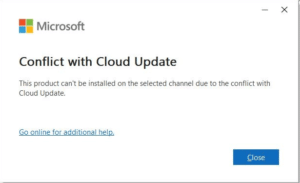
Let’s fix Conflict with Cloud Update!
The problem has to do with a registry key that sees a conflict between the channels you want to install. By removing the key you can reinstall the office application. This does not affect installed office applications.
The steps below are manual or via PowerShell.
PowerShell is basically easier because you only have to copy the path.
Delete via PowerShell
Open PowerShell as an administrator.
Go to Start search for PowerShell right click on the icon and select Run as Administrator.
Copy and run the below command (Paste + Enter):
Remove-Item -Path "HKLM:SOFTWARE\Policies\Microsoft\office\16.0\common\officeupdate"If you get the error message Remove-Item: Cannot find path 'HKLM:\SOFTWARE\Policies\Microsoft\office\16.0\common\officeupdate' because it does not exist. you should check the Cannot find path section.
Delete manually
Open Registry Editor
Go to (or paste this in the Path):HKEY_LOCAL_MACHINE\SOFTWARE\Policies\Microsoft\office\16.0\common\officeupdate
Right-click on officeupdate and click Delete.
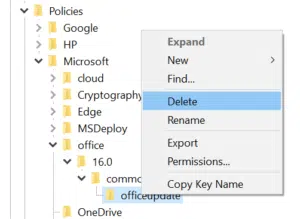
Cannot find path… because it does not exist
If you came here from the PowerShell step, you will need to open the Registry Editor via Start, and we will follow the steps manually.
Paste this location in path:HKEY_LOCAL_MACHINE\SOFTWARE\Policies\Microsoft\office
You probably see a number other than 16.0 here,
- is there only 1 other number there? You can open that one and continue to the next step.
- Are there more here?
Then you can use this list to see which number you should open.
- Office 2010 – 14.0
- Office 2013 – 15.0
- Office 2016 – 16.0
- Office 2019 – 16.0
Open the correct path and then navigate to common > officeupdate.
Right-click on officeupdate and click Delete.
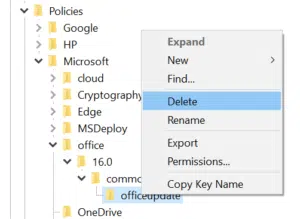
This is from Microsoft Answers
This post is from answers.microsoft.com.
I have expanded the existing tutorial with screenshots.
If you have questions regarding this topic, please go to the following page:
Why are you using forum posts from Microsoft Community?

