Table of Contents
What’s causing this?
Word, Excel, PowerPoint etc. fall under the Microsoft Office applications. Microsoft Office also includes OneDrive, and the following checkbox is checked by default when installing: “Use Office applications to sync office tiles that I open“.
But when your OneDrive credentials have expired or become corrupted, this feature no longer works properly. This is why you keep getting the error.

In the below tutorial I’ll go through this option and how to turn it off.
Let’s fix “Sign-in Required: your cached credentials have expired. Please sign-in again.”
Go to the OneDrive icon on your Task bar.
Right click the OneDrive icon and click Settings.

Open the tab Office and remove checkbox Use Office applications to sync office tiles that I open.
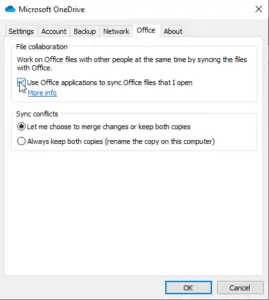
Restart all Office 365 applications and try again.
Complete error message.
An extra paragraph for those who search on a different part of the error message.
Sign-in Required: We Can’t save, or check for, changes because your cached credentials have expired. Please sign-in again.
Your changes were saved but not uploaded because you are not signed in to the server. Click resolve for options.

Your changes were saved but not uploaded because you are not signed in to the server. Click resolve for options.
This is from Microsoft Answers
This post is from answers.microsoft.com.
I have expanded the existing tutorial with screenshots.
If you have questions regarding this topic, please go to the following page:
Why are you using forum posts from Microsoft Community?


Unfortunately, this only disables the autosave feature to remove the error message. Useless if you actually want to resolve the issue with autosave working. I have over 30 years of Microsoft product experience and their quality control still blows harder than a pod of whales.
What is the permanent fix? Did Microsoft ever chime in?
Hello! Did you ever get the permanent fix?
You are a LEGEND!!!!!
Thank you so much!
This hack still working as on today 09/14/2021
Thank you MR Bas Wijdenes
Brillant worked !
The 4 Square Promotions are uniquely and specifically organised for the event and promotional industry and offers expert solutions for promoting, led screening, campaigning, led screen renting and election propaganda culture.
Your sir are a legend
Thank you so much for this fix. It worked!
Thanks! It works for me……….
Great!
Hi I was wondering how can you can do this on a Macbook?
Awesome! It worked! Thanks so much for this fix!
Excellent!! That worked.
It worked. Thank you so much.
OMG thank you for your help! been so frustrated for the last 15 mins since my PC auto updated itself.
I unchecked the box in settings, launched Office apps.
Then closed my Office apps, and re-checked the box in settings.
Re-launched Word and my document was saving and sync’ing properly again to OneDrive.
Thanks! it worked
Thanks, this worked! Much appreciated
this does not work…MS give us the fix
Finally, this trick fixed my problems. Thanks you.
This doesn’t solve the problem.
This is what is known as a work around and as the previous poster, Equalata, alluded to is useless if you actually need the program to work like it was designed to
Thanks Bas… you nailed it.
What is the long-term fix for this? I need to have that box checked because multiple users contribute to the documents all day, and unchecking the box means we are all saving copies of the file, we can’t share and edit together. Is there another step that will enable me to have this feature on?
Thank you! Your solution fixed the problem.
Thank you for the post. Saved some valuable time!
But can not sign in
solved my problem–thanks!
This fixed the ‘Sign in required..’ issue I had with word and the ‘The site can’t be reached…’ issue I had with Edge for Windows 10.
Thank you!
This fix worked for me. Thank you! It looks like it turns off the “auto-save” function on the quick access toolbar. I’m fine with that.
Same question as Clayton. This fix worked but does in have a consequence for any future data not being saved to the correct one drive folders?
what is the exact function of this setting. All answers show to turn it off and leave it off. Then everything works but is it important or not to have it on. i suppose it depends on the work environment. But still “is it important or not to have on” if everything works with it unchecked.