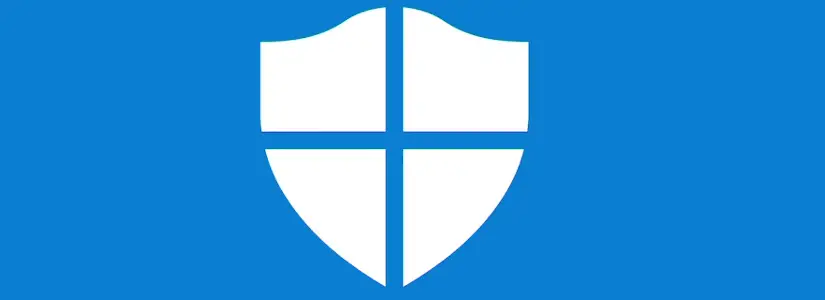Table of Contents
It’s a Windows security feature.
Suddenly I had an issue on my laptop where I could no longer save files in certain locations, such as my documents folder. I was able to save to the desktop though.
For example, if I wanted to save a file with Notepad-Plus-Plus, I got the following error:
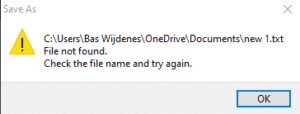
I would also get a notification from Protected folders:
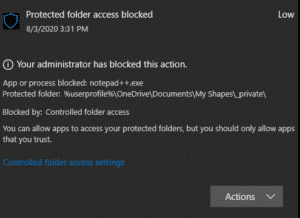
Apparently Protected folders was blocking the action to save a file, thus Notepad-Plus-Plus got a file not found error message because it wasn’t able to save to this location. You’d expect a permission error than though.
This is probably a setting within Windows Defender that is enabled at Company level.
Let’s fix ‘Unauthorized changes blocked‘ or ‘File not found check the file name and try again‘.
There are several ways to solve this. It really depends on what you prefer, or need.
- Disable Controlled Folder Access.
- Remove folder from Protected folders
- Add the unauthorized application to Controlled folder access
- Change save location
Check which is best for you. don’t just disable protected folders. Protected folders is ultimately a security feature.
Do not just delete a protected folder before you are sure that this folder does not need the extra security.
It is best to simply save in a different folder.
will go through all the steps with you below.
Let’s workaround ‘Unauthorized changes blocked‘ by changing the save location.
The safest option is to save the file somewhere else.
You can see in protected folders which folders are protected.
- Go to Start
- Search for Controlled Folder Access
- Click on Protected folders
Here you can see which folders are protected and what you cannot save with unauthorized applications. As you can see there is also my culprit.
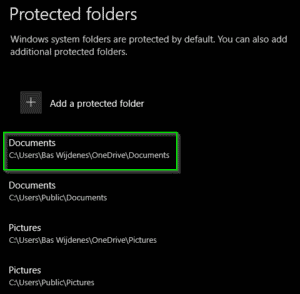
If there is a folder that should not be in there, it is best to go to paragraph ‘Let’s fix ‘Protected folder access blocked’ by removing the folder from Protected folder’.
Let’s fix ‘Protected folder access blocked – File not found‘ by adding the unauthorized application to the Controlled folder access.
Second best option is to add the application to the Controlled folder access list. This ensures that the application is allowed to use the protected folders.
- Go to Start
- Search for Controlled Folder Access
- Click on Allow an app through Controlled folder access
- Click on the big + and add the application. You can also choose recently blocked apps to speed op the process.
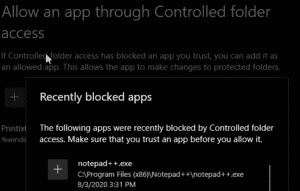
If this is not desired, you can proceed to the next step.
Let’s fix ‘Unauthorized changes blocked‘ by removing the folder from Protected folders.
This speaks for itself. Have you thought about the above steps?
- Go to Start
- Search for Controlled Folder Access
- Click on Protected Folders
- Click the folder you want to remove and click on Remove.
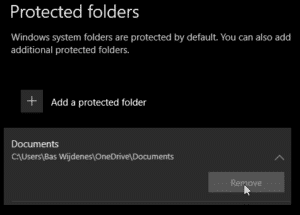
Is it as grayed out for you as it is for me? check my next blog post.
Let’s fix ‘Protected folder access blocked – File not found‘ by disabling Protected folders.
Remember this is the worst solution to your problem. It is best to try the above solutions first.
- Go to Start
- Search for Controlled Folder Access
- Disable Protected folders by disabling the toggle switch.
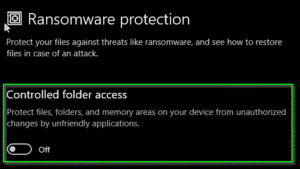
Protected Folders is now disabled.